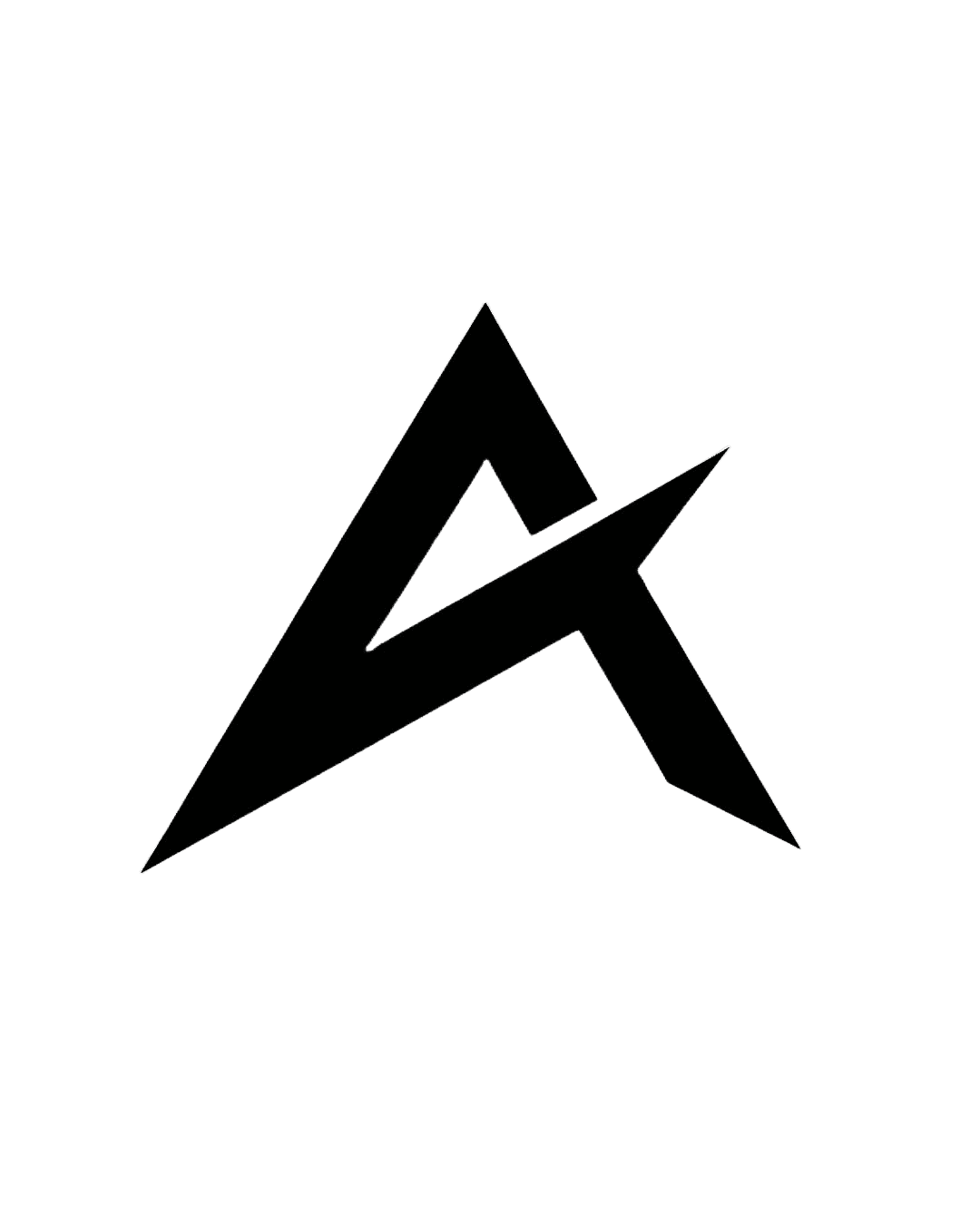ZEROERP WEB BROWSER FAQ
Registration in web application ZeroERP and Setup Class , Fees and Subject?
Student and Staff bulk upload in ZeroERP?
How to do Exam information entry?
- How to student promotion to next class in Zero ERP?
- how to do and cancel a students termination in web
- How to Student Fee Payment?
- How to revert fee payment of student?
- How to do Staff management?
- How to do Attendance entry?
- How to do Homework entry?
- How to do Transport information entry?
- How to enter transaction details of schoolerp?
- How to make a timetable?
- How to do manage school dispatch and receive material of school?
- How to do student termination in Zero ERP?
- How to see student & parent username and password in Zero ERP?
- How to share parent login detail in Zero ERP?
- how can i grant permission in ZeroERP?
- How to do online exam setup for school on web
- how to track vehicle through GPS?
- How to manage Library system?
To register in school management software you need to click on Sign up my organization .This will redirect you to OTP verification page. Here you need to enter your Mobile and check for OTP. You need to enter OTP and then it will be directed to registration page. Enter your details and wait for registration to complete.
For further information Check on the video
Basic Details Option is available in Left hand Menu. You may enter school details here.
Add new class and section name in Zero ERP . click manage class option and add class name and section name in Zero ERP
Add subject name in Zero ERP select manage subject option. please add new subject name in Zero ERP Software
Student menu consists of all detail required for student admission and registration .
Student promotion to next class in Zero ERP. you have to select promotion in admission option then change school session and create class ,section.
Fee details of every student can be stored in database through this module.
Create new staff in school Zero ERP . select staff position and fill more information about the school staff .for more info about the manage staff the video given belo
Attendance module includes staff and student data entry fields. Staff Attendance and student attendance are seperately maintained . It includes time attendence system that is you can enter intime and outtime for every staff . Student attendance entry is done classwise . You can check in video.
In this module homework can be created for every subject of every class as well as its evaluation can be done.
This module keeps exam detail of every students total marks, marks achieved, grade,result and many more. In this you can create practise tests for every class on the basis of their level ,subject as well as chapters of particular subject. For further details you can look our video given below
Vehicle details can be maintained in this module . All information related to vehicle like its name ,number its fuel details readings route and more. Gps tracking is available for school vehicles . This will provide route tracker for every vehicle.
Parent share login detail in Zero erp school management software please click parent name and open detail share option . You have to select any share option .
For further information Check on the video
Create a staff account then click setting button and select permission option . now select type of user and provide to user permission .For more info see the video .
Online Exam Setup for schools
How to create online exam on app
ZEROERP ANDROID APP FAQ
How to register in ZeroERP Android App?
- How to use zeroerp school android app dashboard .
- How to give Messaging Permission for users in Zeroerp Android App?
- How to add class and section in ZeroERP Android App?
- How to create subject in ZeroERP Android App?
- How to do student registration in ZeroERP Android App ?
- How to view User List in zeroerp Android APP?
- To view Parent Login List
- How to do student promotion to next class in Zeroerp Android App?
- How to do Student fee payment in ZeroERP Android App?
- how to manage fee receipt, fee reminder of student?
- How to do staff management in Zeroerp Android App?
- How to fill student attendance in ZeroERP Android App?
- How to fill staff attendance in Zeroerp Android App?
- How to Create Timetable in Zeroerp Android App?
- How to do homework entry in ZeroERP Android App?
- How to create school exam in Zeroerp Android App?
- library management for student
- Library management for parent
- Library management for teacher
- How to do transport information entry in ZeroERP Android App?
- How does teacher ,student and parent conversation happen in Zeroerp Android App ?
- How to create Teacher notes in Zeroerp Android APP?
- How to create stoppage on route for Gps Tracking of vehicle?
- How to track vehicle location of school bus
New user can register in My school Android app they need to click on register button then enter a valid email ID. Check OTP for your email ID and then you need to enter OTP in verification page and then fill school information on the registration page.
To know more information about Android Myschool App registration see the video given below
In School app you have to select more option then school app dashboard is display .For further information Check on the video
In setting option you have to enter basic information about the school and select the school session in school mobile app . for more information about the setting option please see the video given below
Add new class and section in school mobile app please select class option and add class name and section name . for more information about the create class option please see the video given below
Add new subject in school mobile app please select create subject option and add new subject name . for more information about the create subject option please see the video given below
Student Registration in school mobile app please click student option and select create student option .now please enter student admission number and select student class name .for more info watch the video given below
Student promotion to next class in school mobile app .so please click student option and select promote to next class option . you have to select class name and student name . for more information about the promotion to next class please see the video given below
school fee payment using mobile app . please select manage fees option now you have to create fee type . in this manage fees module is more option like create class fee ,transport fee, fee payment account etc .for more information about the fee payment option please see the video given below
Add new staff in school mobile app so please click staff option and select create Staff option . firstly select staff position in school and fill basic information about the staff . watch this video given below .
Student attendance fill in school mobile app . you need to click student option and select attendance entry option . more info to related to this module see the given below video .
Staff attendance fill in school mobile app . you have to click staff option and select staff attendance option . please check see given below video .
Homework create for student in school mobile app . user select homework entry option . teacher select student class and section name . for more information about homework please see this video .
Create student exam set up in school mobile app . please click exam result and select create grade option . you have to create exam grade and exam grade marks setup create . if you more information about exam result please watch this video .
Teacher ,Parent and Student conversation with in school mobile app . then you have to click message option and select send SMS option . in this module send to SMS for teacher , student and parent .
watch this video .