Track location youtube video link….https://youtu.be/AEAbrBsGBmc
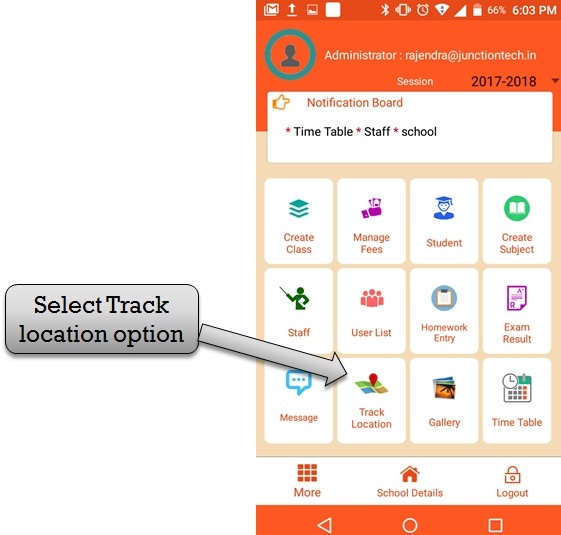
step:1st -ZeroERP School management App Software – You have to track school vehicle ,location and route then click track location option .
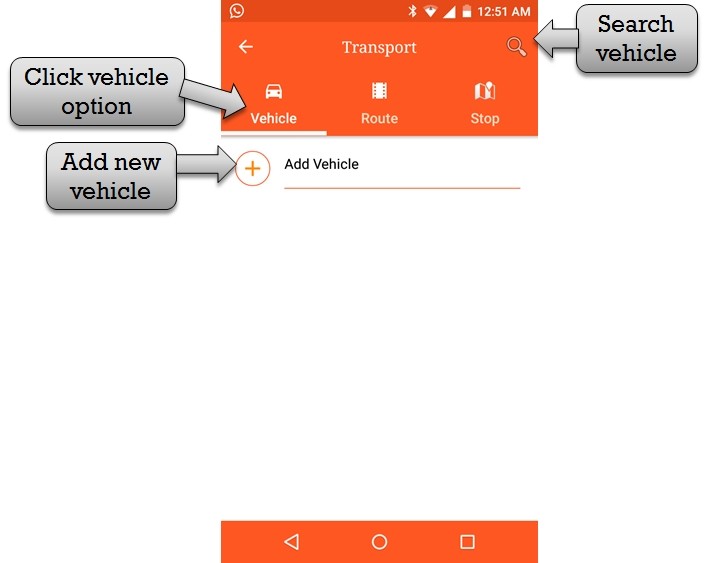
step:2nd -ZeroERP School management App Software – Select vehicle option then add new vehicle in school.you have to search school vehicle please enter vehicle name in search box .
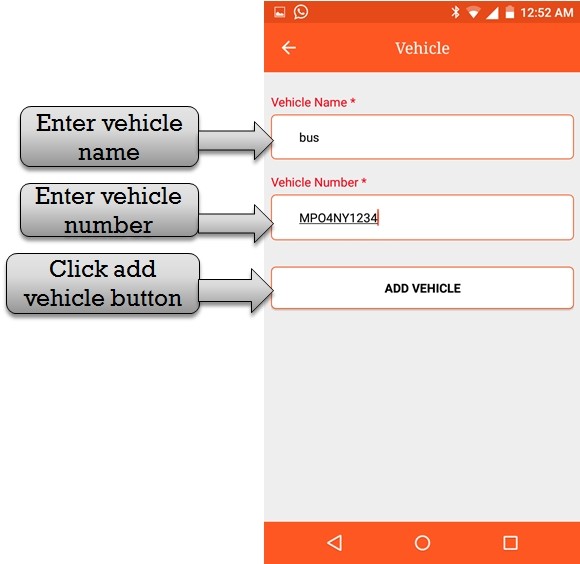
step:3rd -ZeroERP School management App Software – Enter vehicle information please enter vehicle name and vehicle number then click add vehicle button new vehicle add successfully.
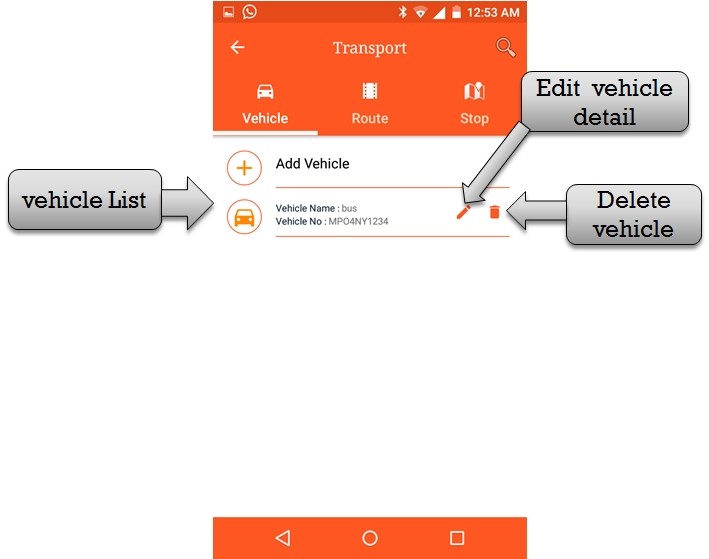
step:4th -ZeroERP School management App Software – Listing vehicle name and number.if in case you have to change vehicle information then click edit button and delete any vehicle please click delete button .
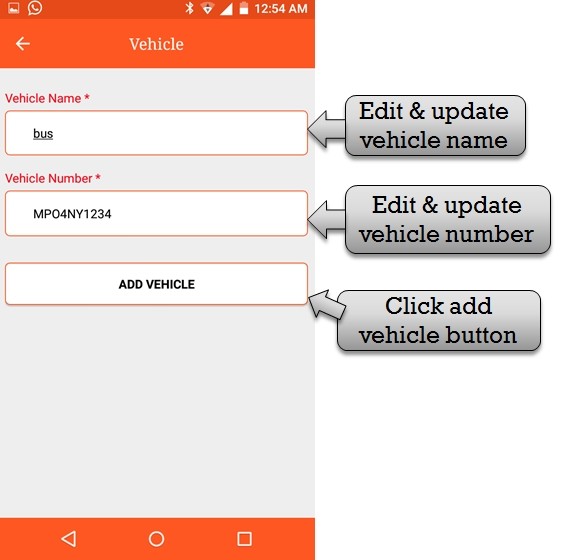
step:5th -ZeroERP School management App Software – Edit & Update vehicle information please enter new vehicle name and number and click add vehicle button .vehicle information change and update successfully .
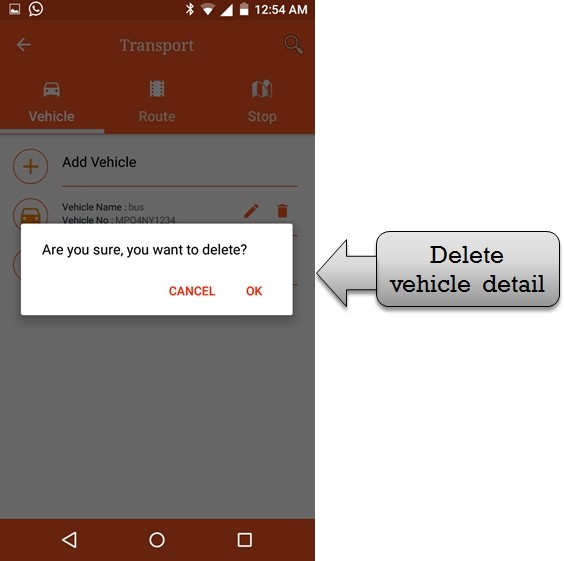
step:6th -ZeroERP School management App Software – Click delete button then open information delete confirmation message. click ok option then vehicle information delete successfully .
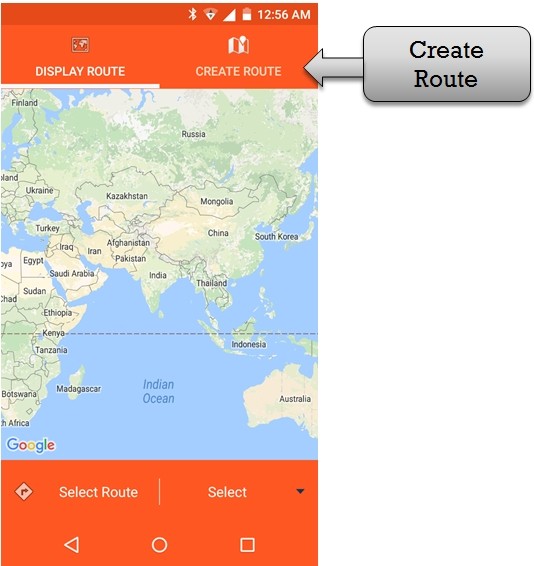
step:7th -ZeroERP School management App Software – Click create route option then create vehicle route .
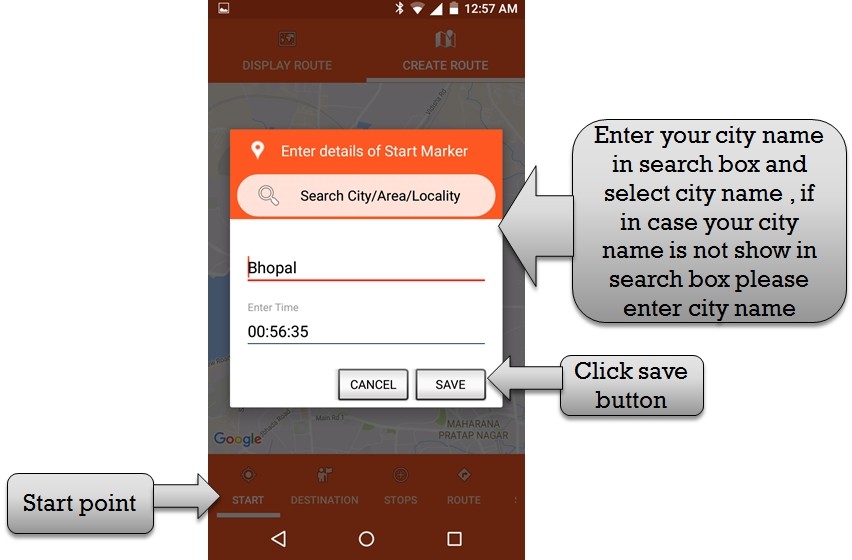
step:8th -ZeroERP School management App Software – Create vehicle route please enter you city/area/locality name in search box and select city/area/locality name. if in case your city/area/locality name is not show in search box please enter city/area/locality name and click save button . vehicle start point save successfully.
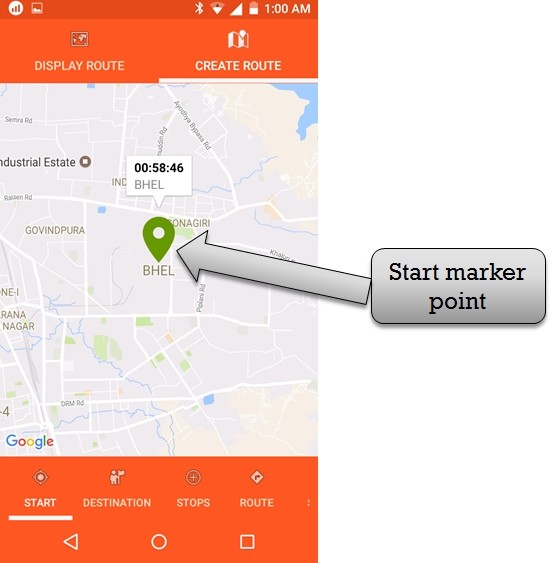
step:9th -ZeroERP School management App Software – School vehicle start point show .
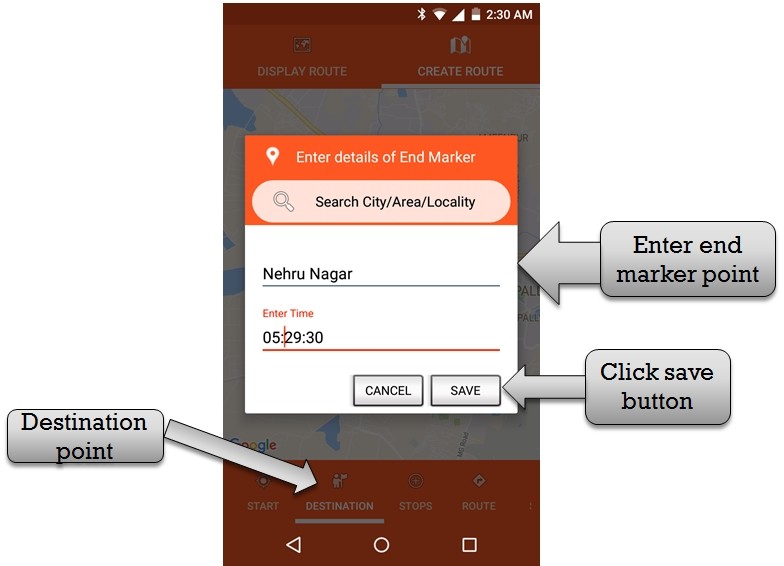
step:10 th -ZeroERP School management App Software – Enter vehicle end marker (destination) please enter you city/area/locality name in search box and select city/area/locality name. if in case your city/area/locality name is not show in search box please enter city/area/locality name and click save button . vehicle End point save successfully.
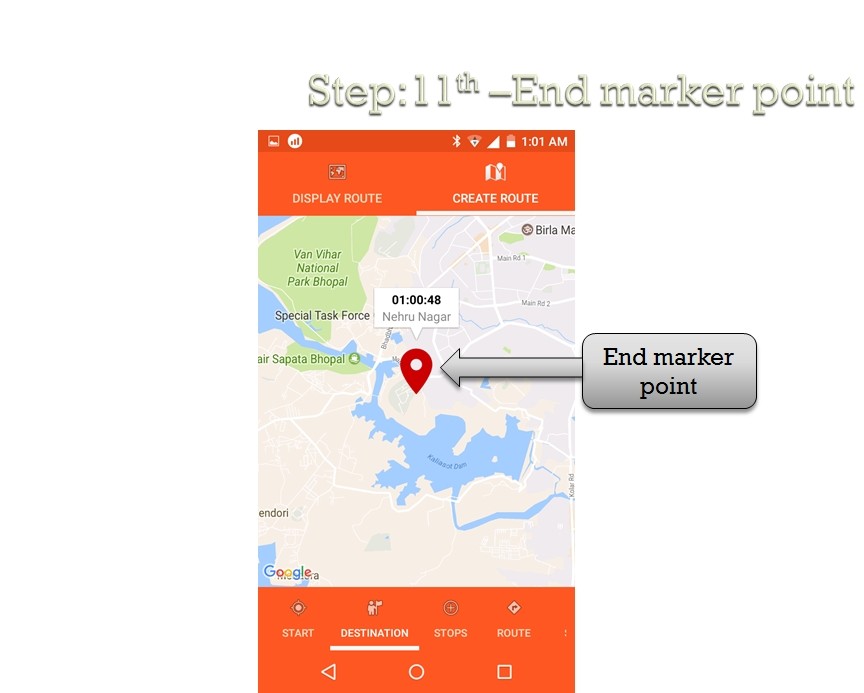
step:11th -ZeroERP School management App Software – School vehicle end point show .
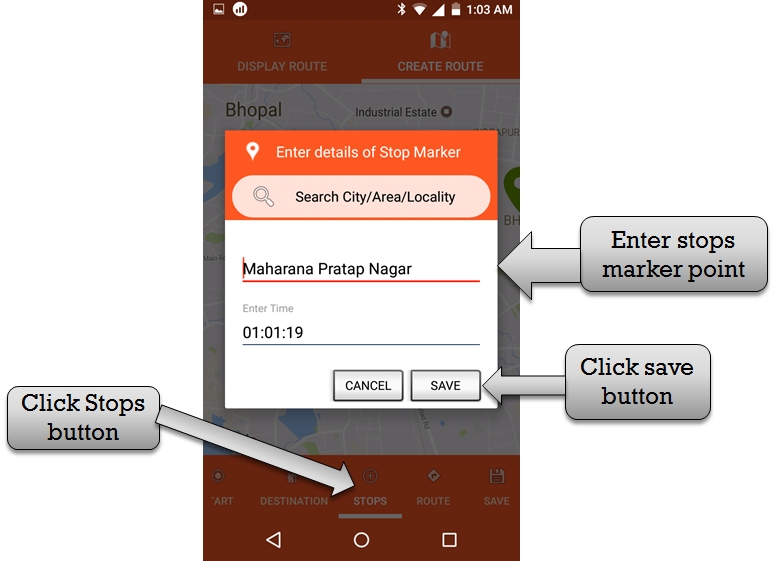
step:12th -ZeroERP School management App Software – Enter vehicle stops please enter you city/area/locality name in search box and select city/area/locality name. if in case your city/area/locality name is not show in search box please enter city/area/locality name and click save button . vehicle stops point save successfully.
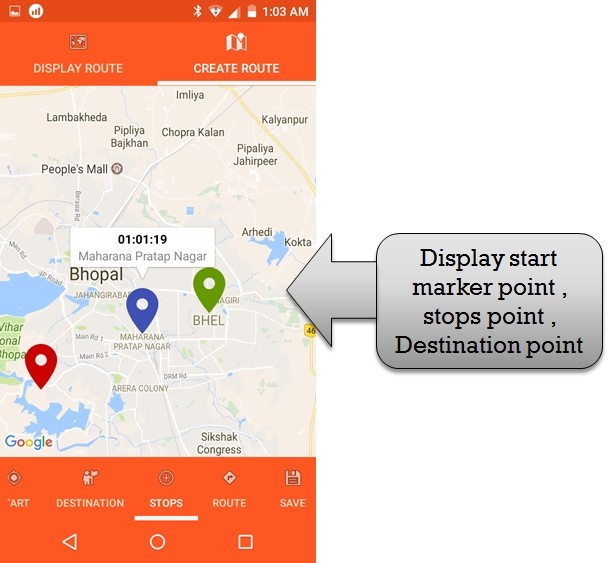
step:13th -ZeroERP School management App Software – School vehicle rout map create successfully . you have to see vehicle start point ,stop point and destination point create and display successfully.
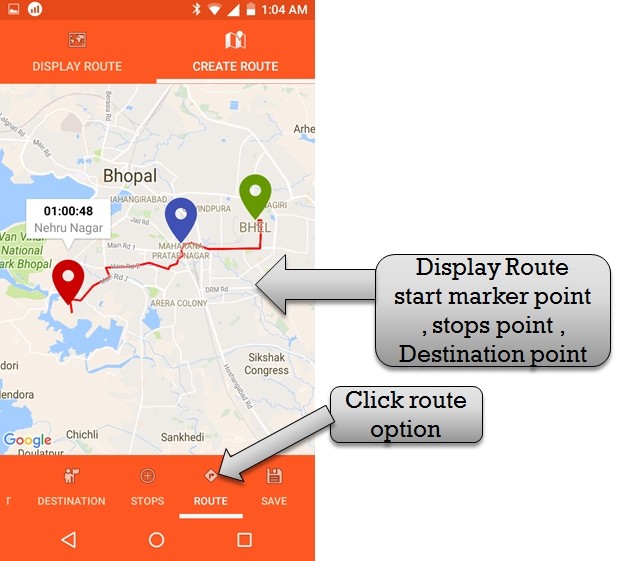
step:14th -ZeroERP School management App Software – Please click rout option then display vehicle start point,stops point ,and destination point showing successfully.
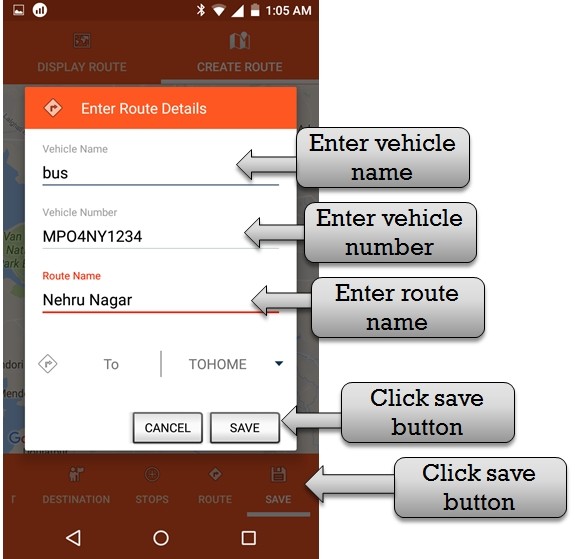
step:15th -ZeroERP School management App Software – please enter rout detail enter vehicle name , vehicle number and rout name then click save button .
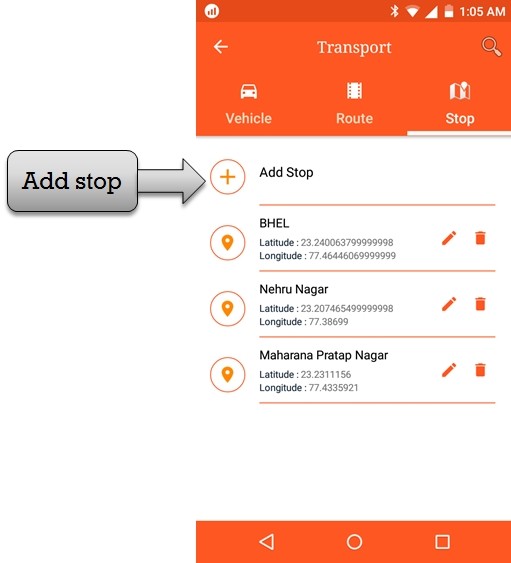
step:16th -ZeroERP School management App Software – Listing all stoppage list then you have to add more vehicle stop please click add stop option .
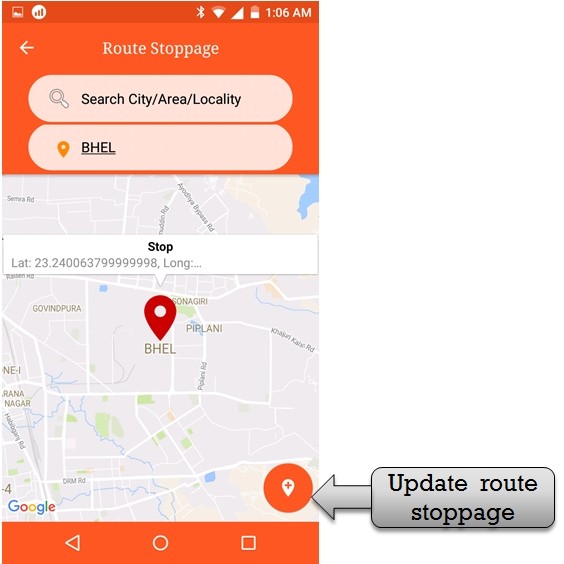
step:17th -ZeroERP School management App Software – Enter vehicle stoppage please enter you city/area/locality name in search box and select city/area/locality stoppage. if in case you have to update vehicle stoppage please click + sign button then update vehicle stoppage .
