Promote to next class video link….https://youtu.be/qHQLaB3UgWI
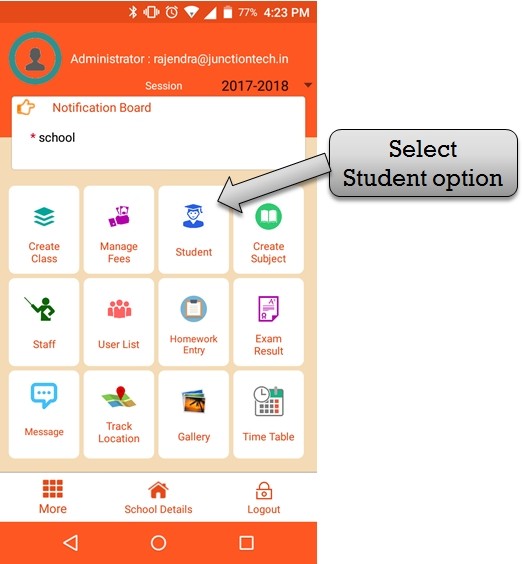
step:1st -ZeroERP School management App Software – Student registration in school management app please select student option .
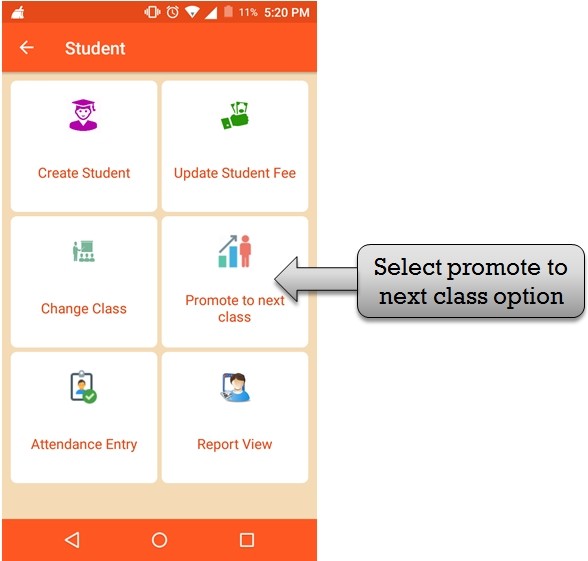
step:2nd -ZeroERP School management Software – Student promote to next class in school management app please select promote to next class option.
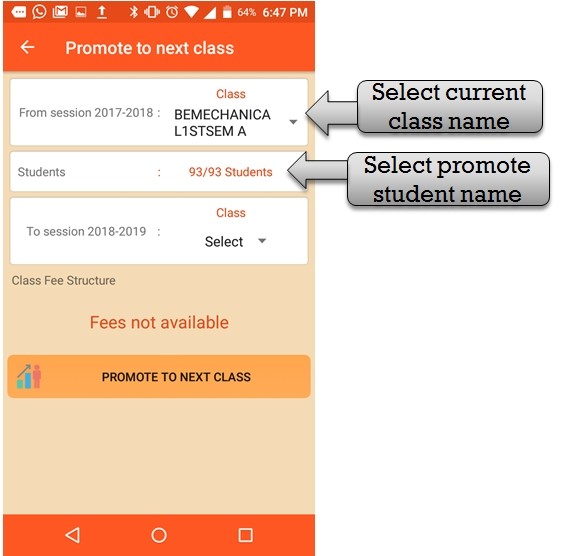
step:3rd -ZeroERP School management Software – Please select current session class name and click student list name then open all student name list .
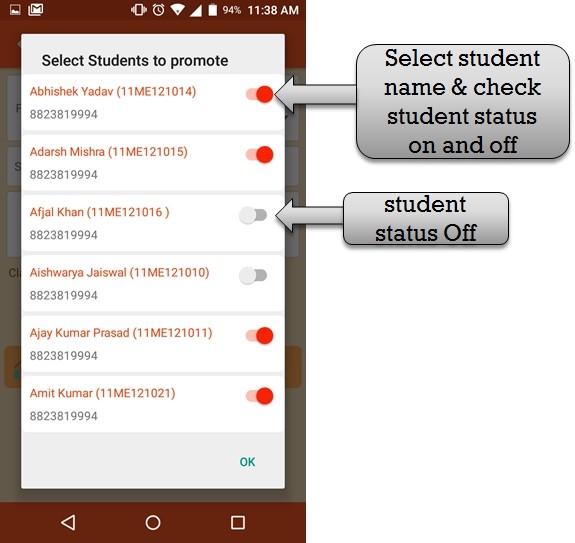
step:4th -ZeroERP School management Software – Select promote student name please check student status active and not active if in case student name status off
student not promote to next class.
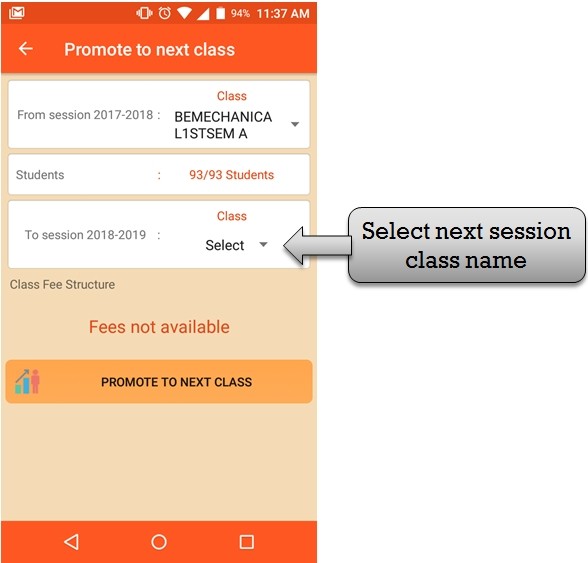
step:5th -ZeroERP School management Software – Student promote to next class please select next session class name . if in case class name not show in drop down so please create next session class name .
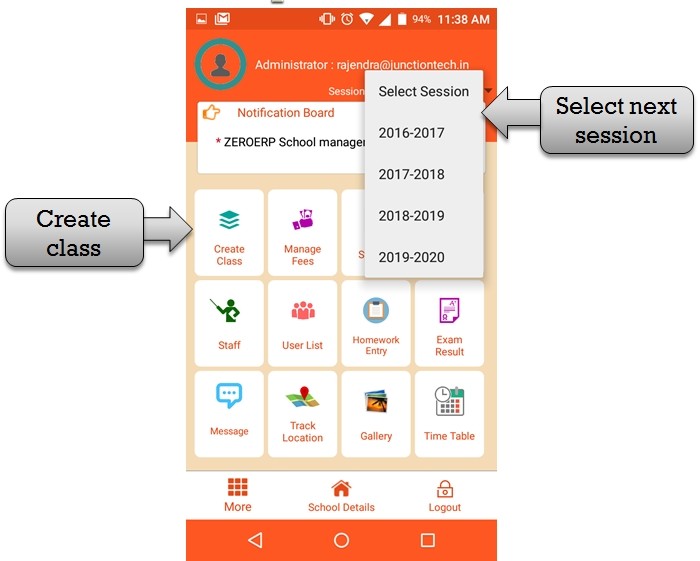
step:6th -ZeroERP School management Software – Create next session class name and manage fee please select next session and create next session class name .
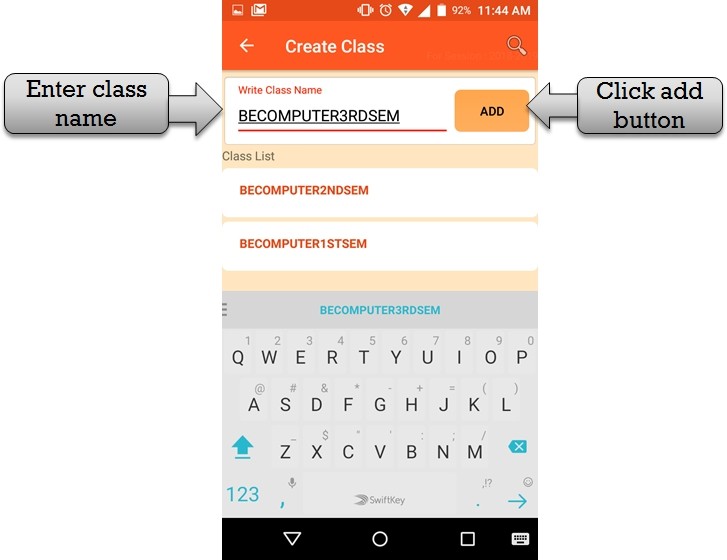
step:7th -ZeroERP School management Software – Add new class name then click add button class name create successfully .
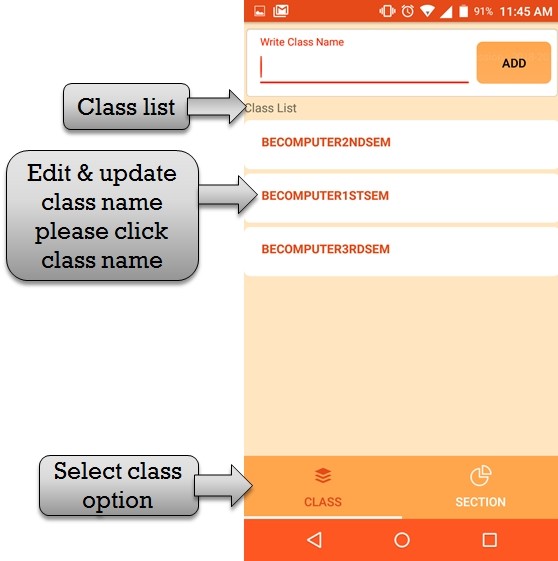
step:8th -ZeroERP School management Software – Listing all class name .if in case you have to change class name please click class name then display
Previous class name .
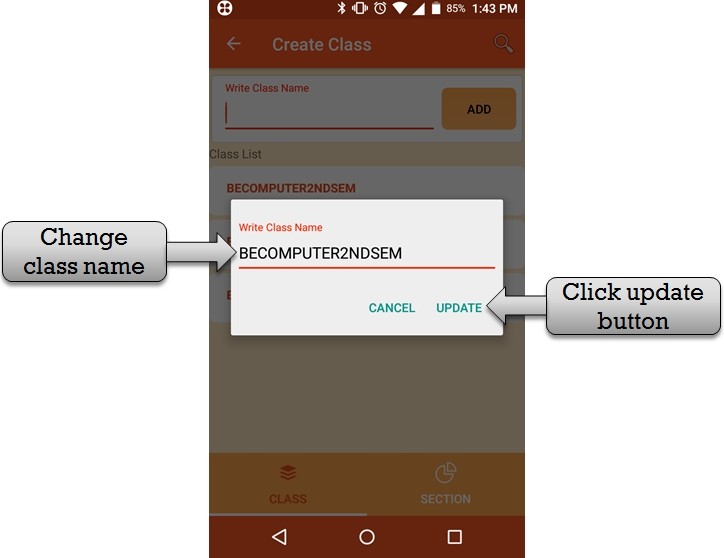
step:9th -ZeroERP School management Software – please enter new class name then click update button class name change successfully.
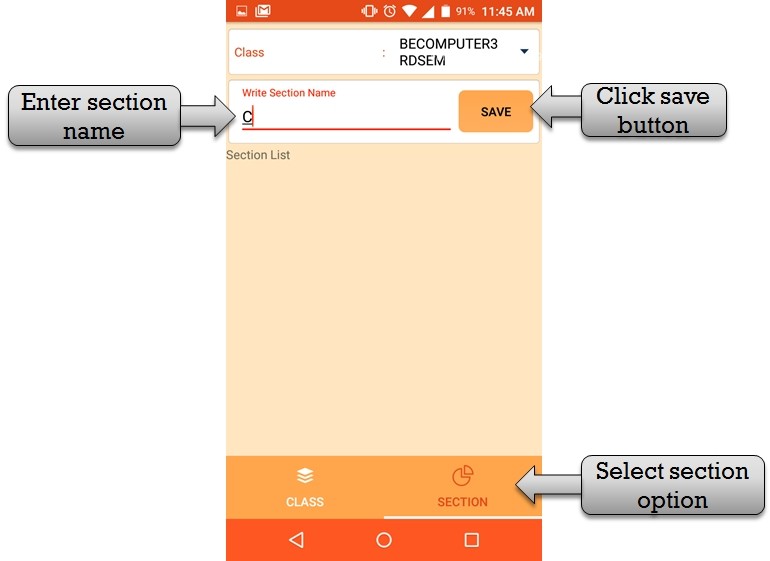
step:10th -ZeroERP School management Software – Add new section name then select class name and enter section name then click save button section name save successfully.
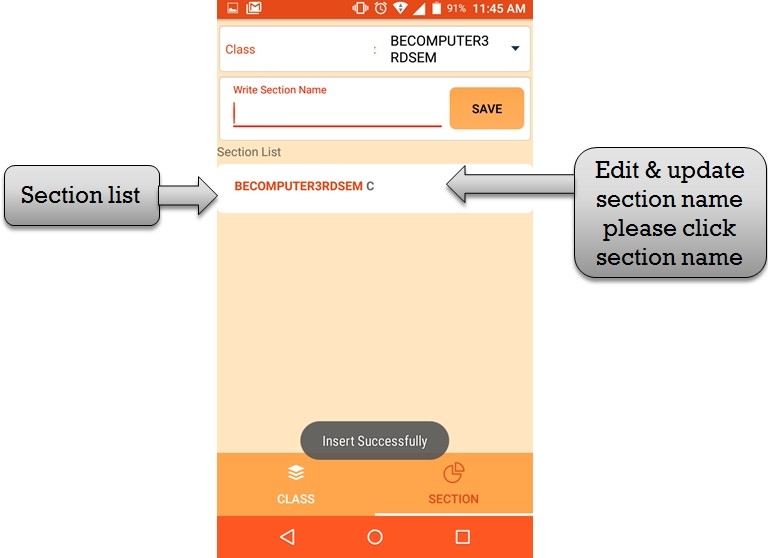
step:11th -ZeroERP School management Software – Listing all section name .if in case you have to change section name please click section name then display Previous section name.
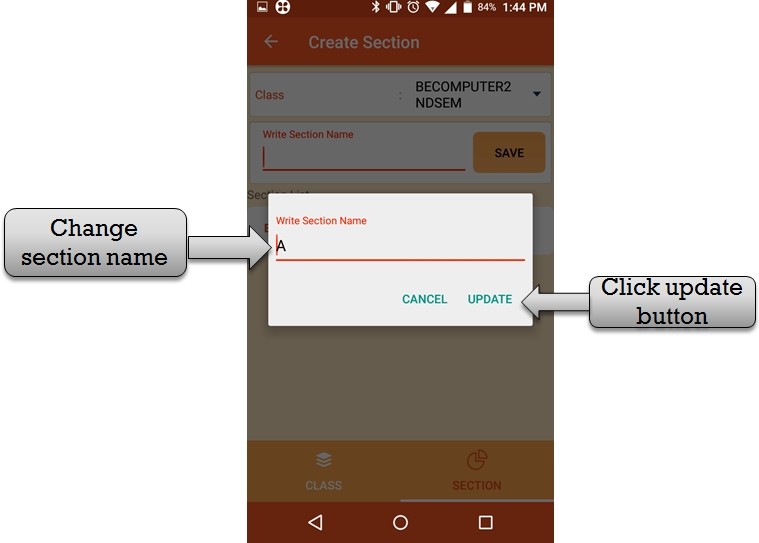
step:12th -ZeroERP School management Software – please enter new section name then click update button section name change successfully.
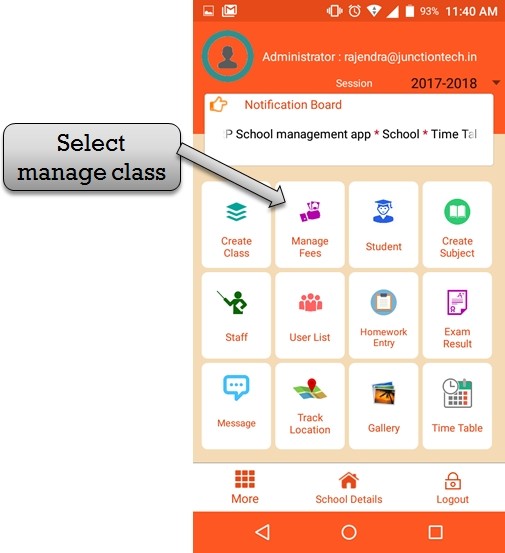
Step:13st- ZeroERP School management App Software – You have create student fee please select manage fee option .
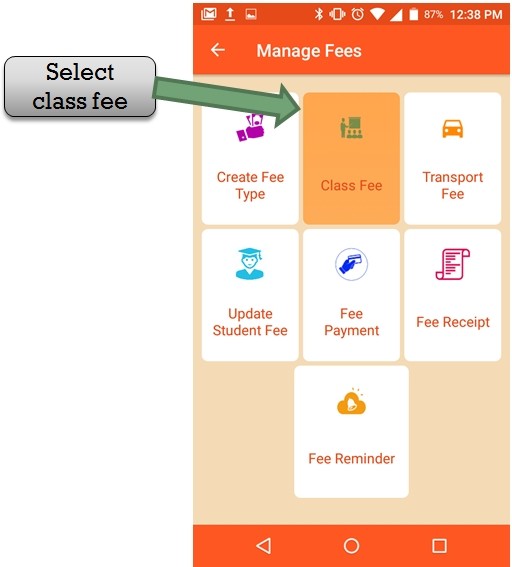
Step:14th- ZeroERP School management App Software – You have to create class fee please select class fee option .
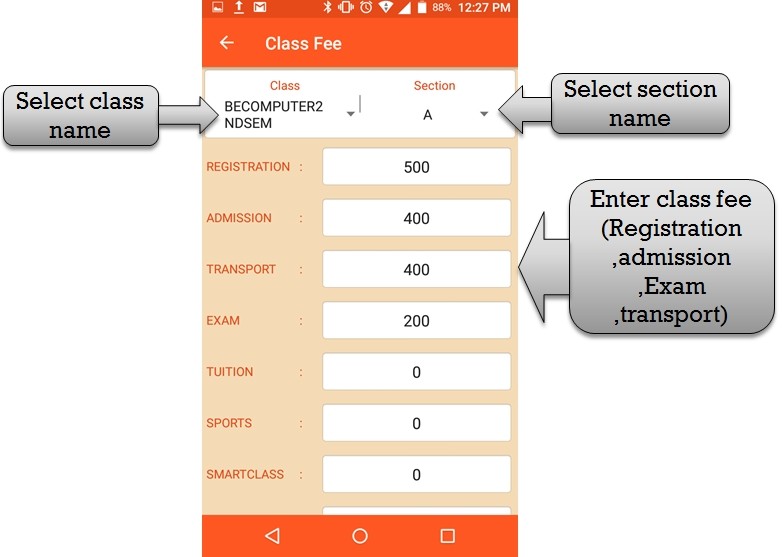
Step:15 th- ZeroERP School management App Software – you have to create class fee please select class name and select section name. then enter
annul fee, sports fee, smart class fee, exam fee etc.
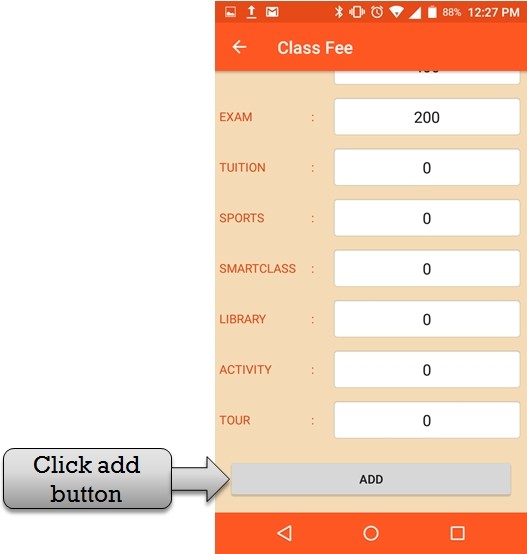
Step:16th- ZeroERP School management App Software – Enter all type fee then you have to click on add button all fee type save successfully.
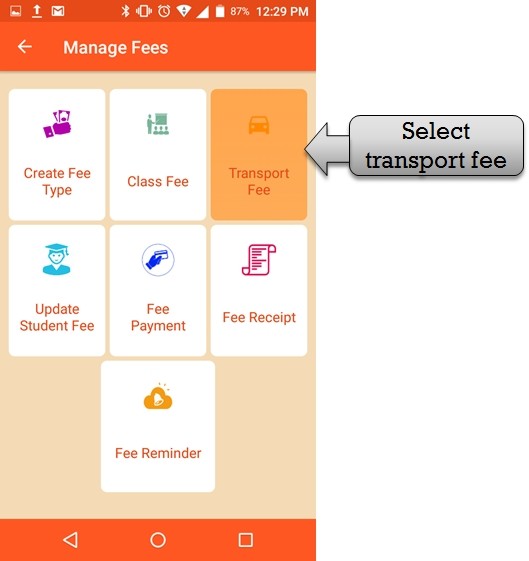
Step:17th- ZeroERP School management App Software – you have to create transport fee please select transport fee option .
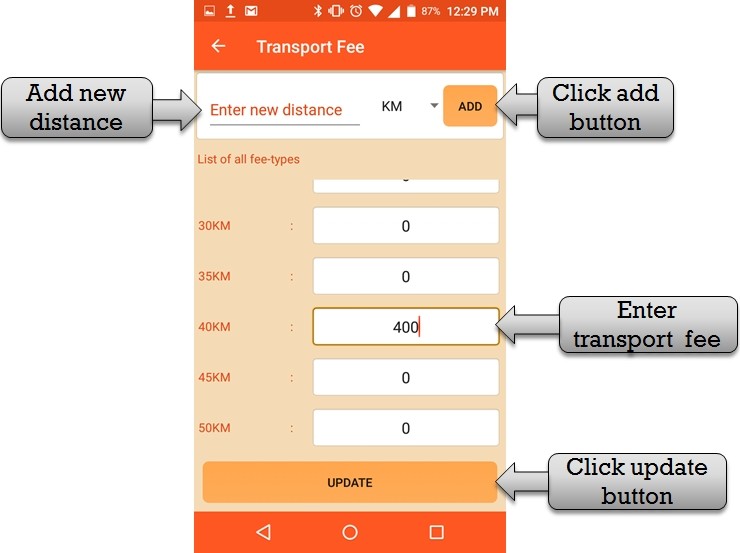
Step:18th- ZeroERP School management App Software – you have to enter new distance then select distance value and click add button .please enter distance fee and click update button.
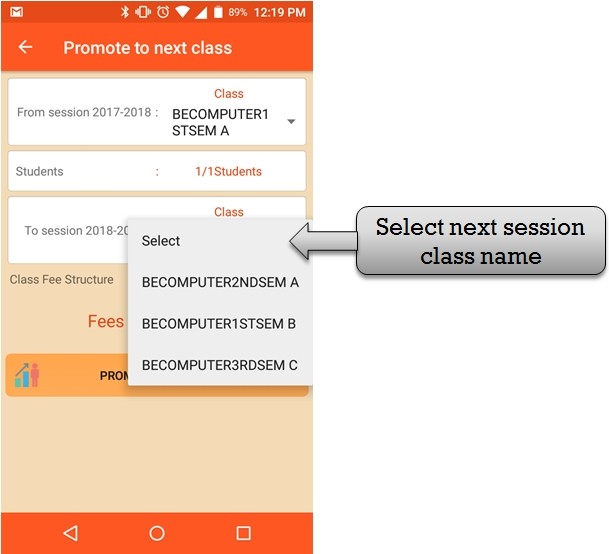
Step:19th- ZeroERP School management App Software – Please select next session class name then open class fee structure .
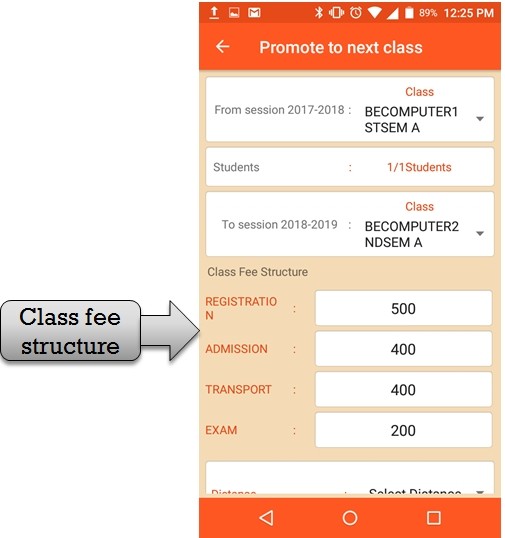
Step:20th- ZeroERP School management App Software – Listing class fee structure .
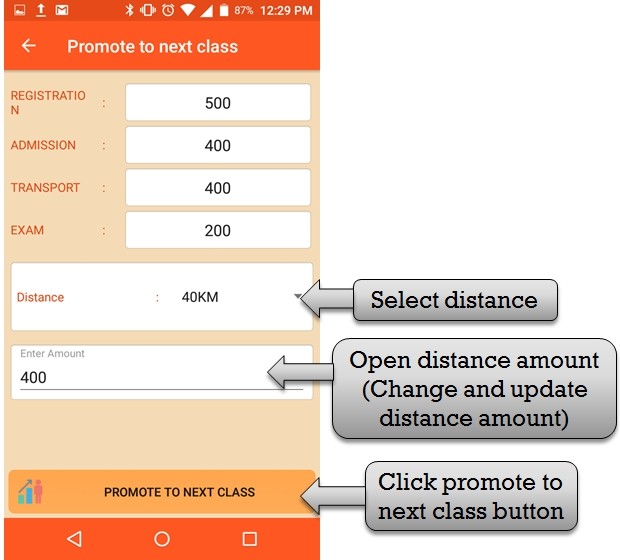
Step:21th- ZeroERP School management App Software – You have to select distance then display distance fee . if in case you have to not satisfied distance amount please change distance amount then click promote to next button .
