Manage fees youtube video link….https://youtu.be/iFwjTMVyYYg
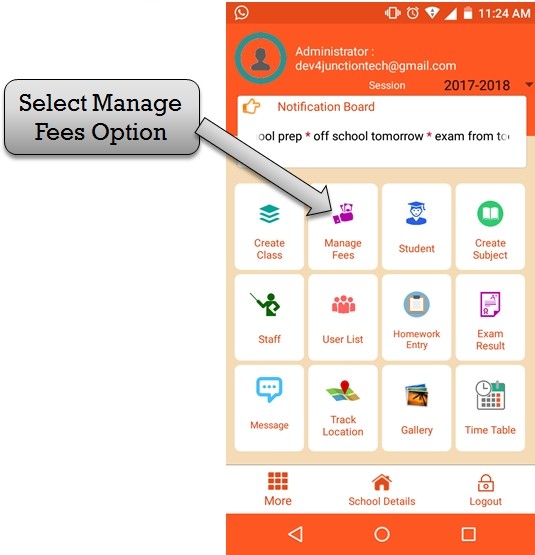
Step:1st- ZeroERP School management App Software – You have create student fee please select manage fee option . manage fees school management software provides all these best features student fee type , class fee , transport fee , fee payment , fee receipt , and update student fee .
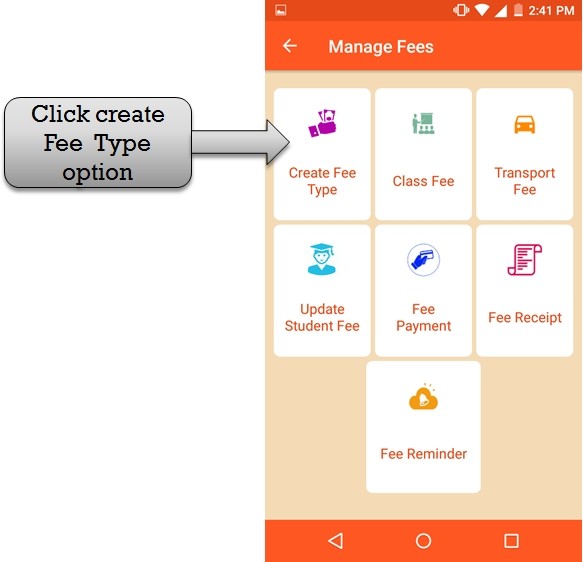
Step:2nd- ZeroERP School management App Software – you have to create fee please select create fee option .
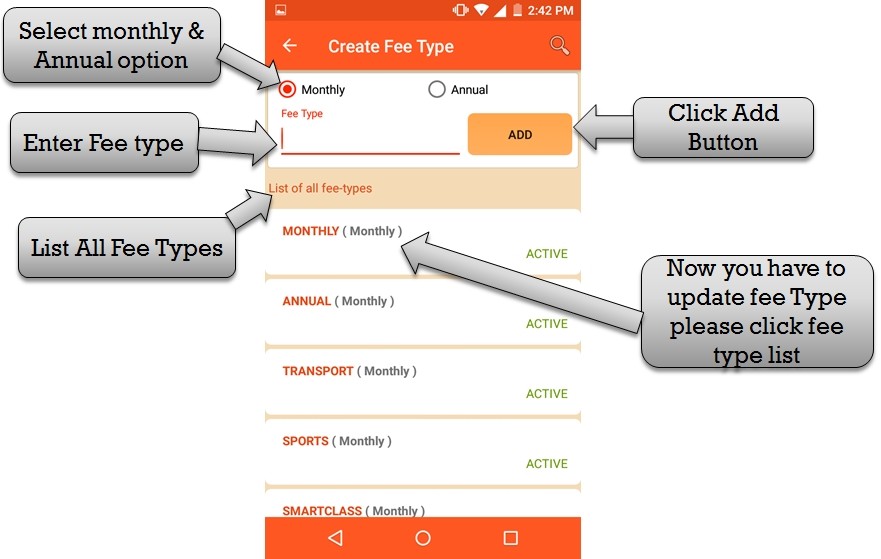
Step:3rd- ZeroERP School management App Software – Create fee type please select option Monthly and annual.you have to select option then
enter fee type and click add button fee type save successfully . then listing all fee type if in case you have to change fee
type please click fee type name then open update fee type form .
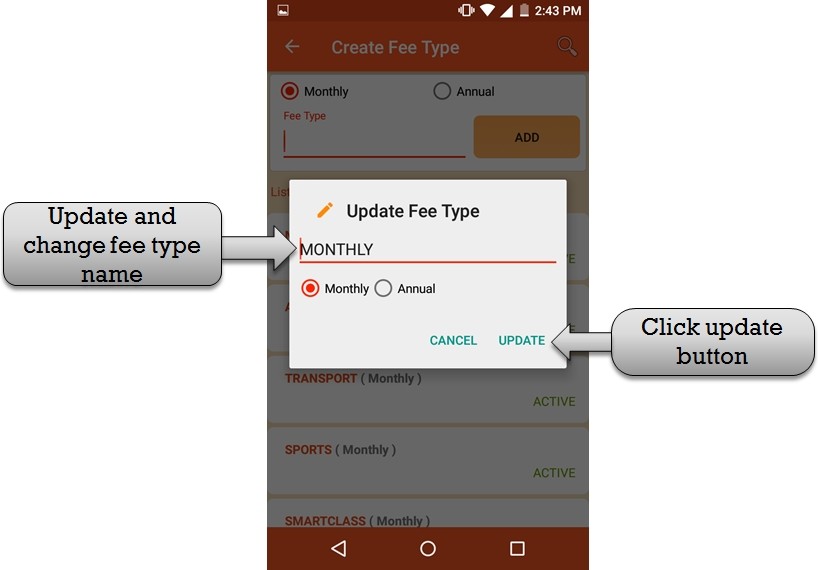
Step:4th- ZeroERP School management App Software – Please enter new type then select Monthly and annual option click update button . fee type
update successfully .
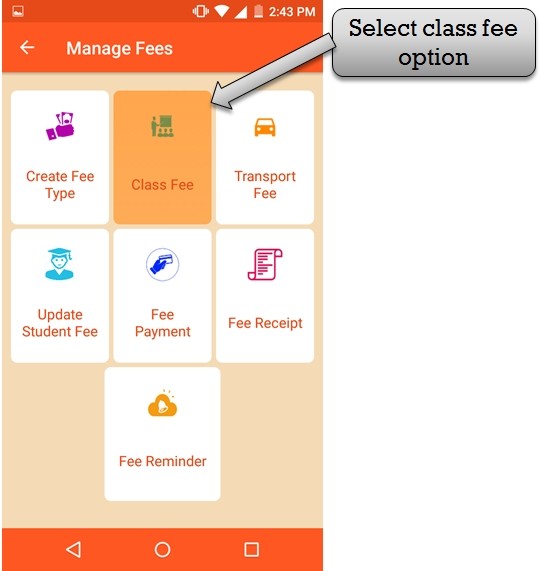
Step:5th- ZeroERP School management App Software – you have to create class fee please select class fee option .

Step:6th- ZeroERP School management App Software – you have to create class fee please select class name and select section name. then enter
annul fee, sports fee, smart class fee, exam fee etc.
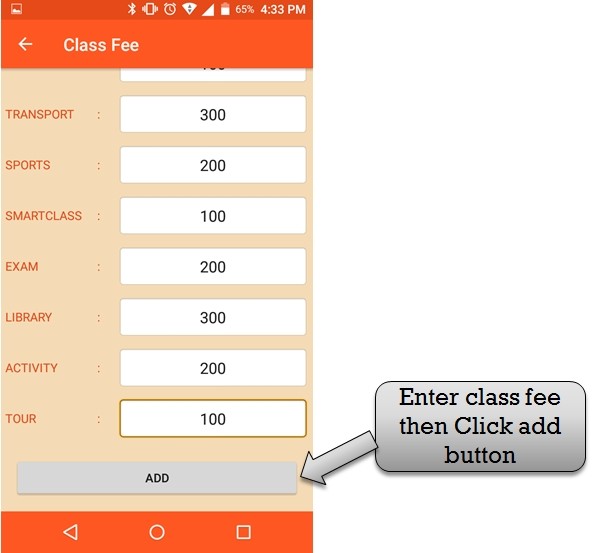
Step:7th- ZeroERP School management App Software – Enter all fee then you have to click on add button all fee type save successfully.
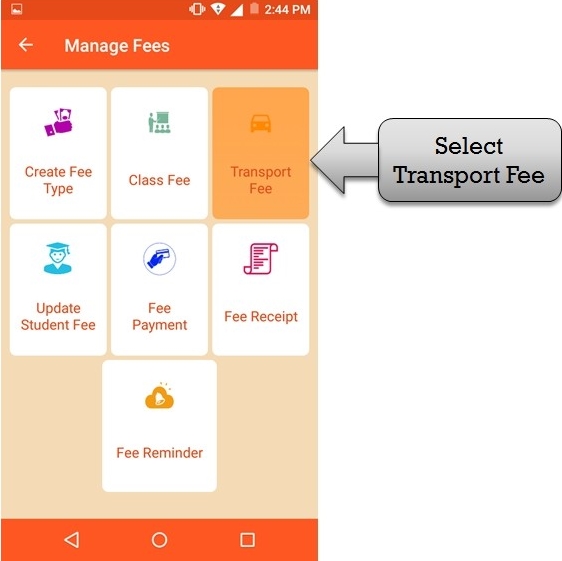
Step:8th- ZeroERP School management App Software – you have to create transport fee please select transport fee option .
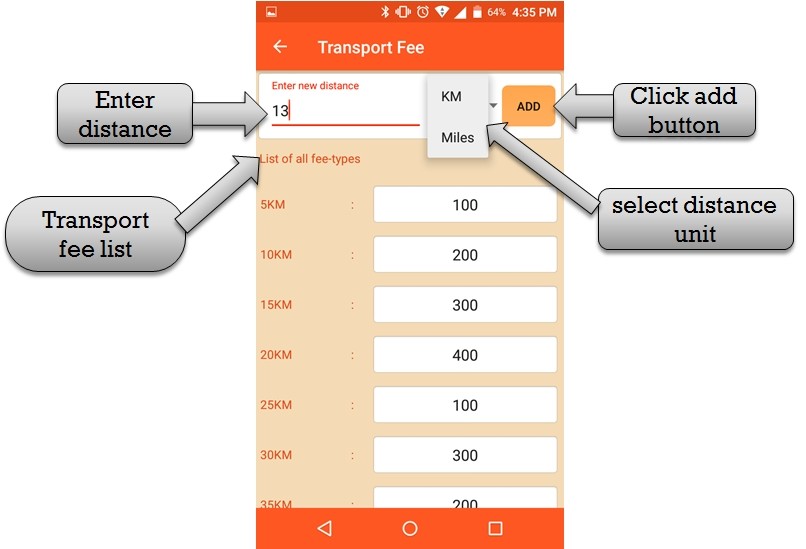
Step:9th- ZeroERP School management App Software – please enter distance and select distance value and click add button transport fee
save successfully. listing all transport fee type .
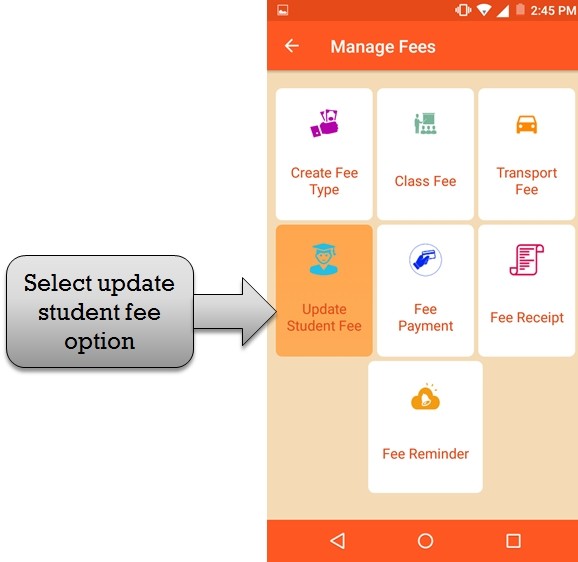
Step:10th-ZeroERP School management App Software – you have to update student fee please select update student fee option .
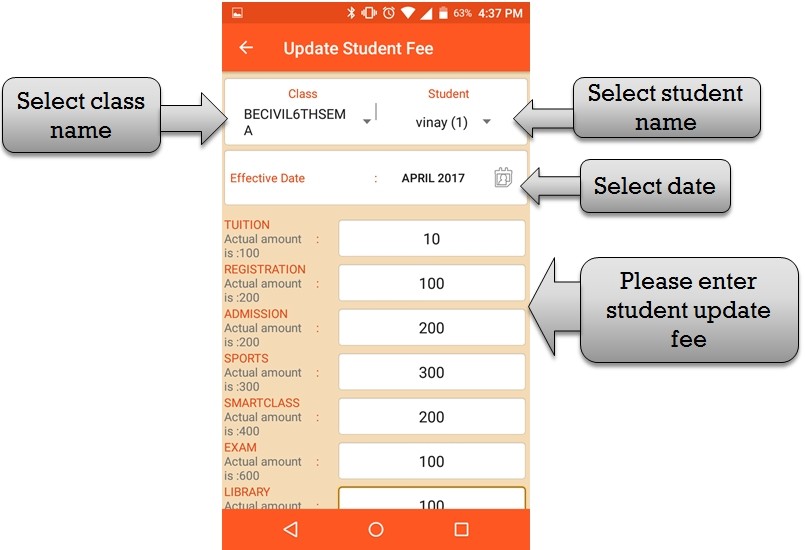
Step:11th- ZeroERP School management App Software – please select class name , student name and date then open all student fee you have to
change please enter student new fee.
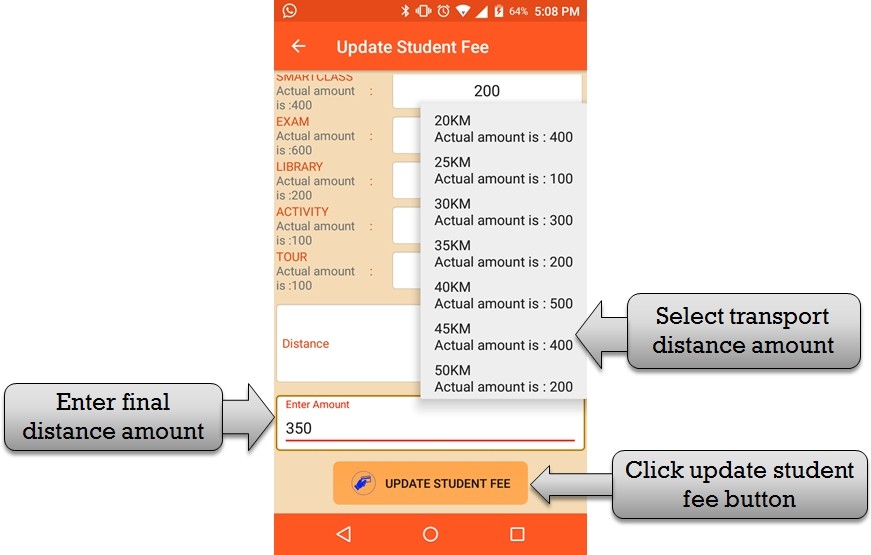
Step:12th- ZeroERP School management App Software – you have to select distance fee and enter amount (you have to enter final amount of distance fee )
and click update student fee button student fee successfully update .
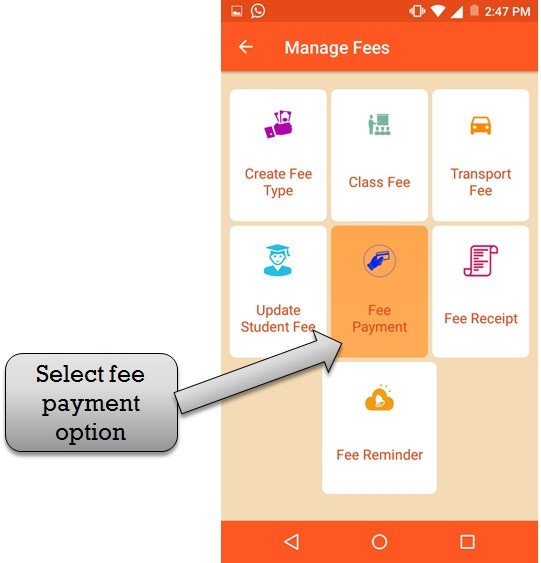
Step:13th- ZeroERP School management App Software – you have to pay student fee please select fee payment option .
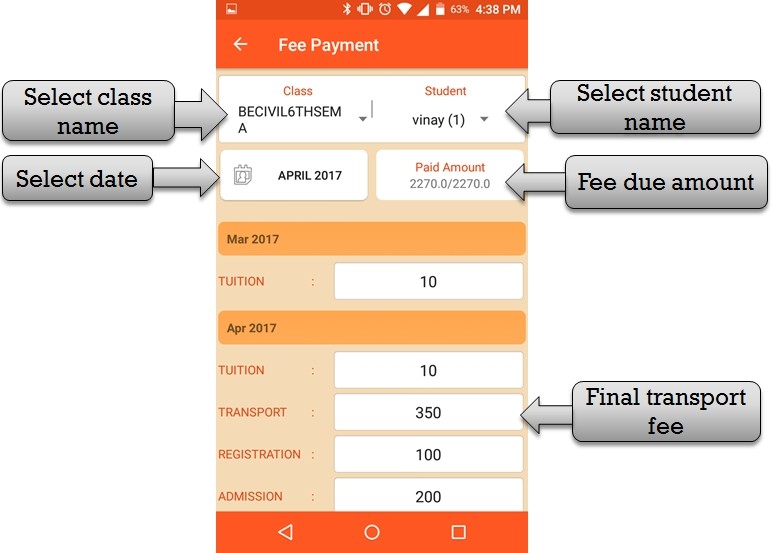
Step:14th- ZeroERP School management App Software – Please select class name , student name and fee payment date and you have to see fee due amount . final transport fee
display in fee list .
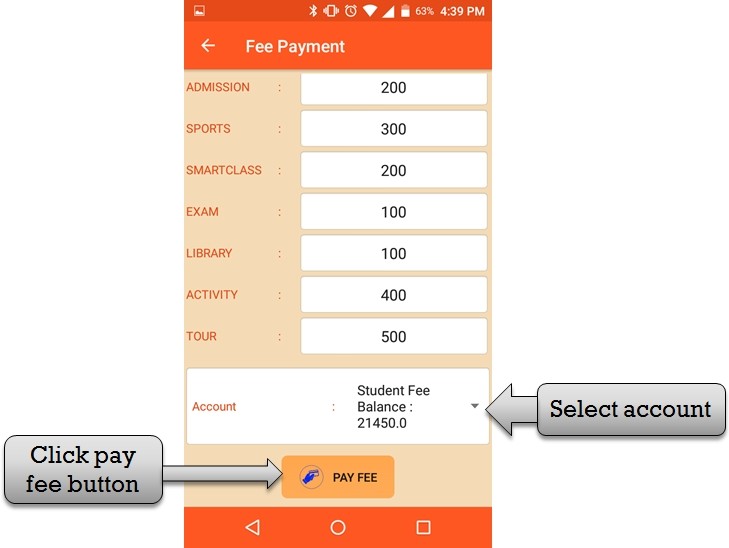
Step:15th- ZeroERP School management App Software – Pay student school fee now you have to select account and click pay fee button student school
fee pay successfully .
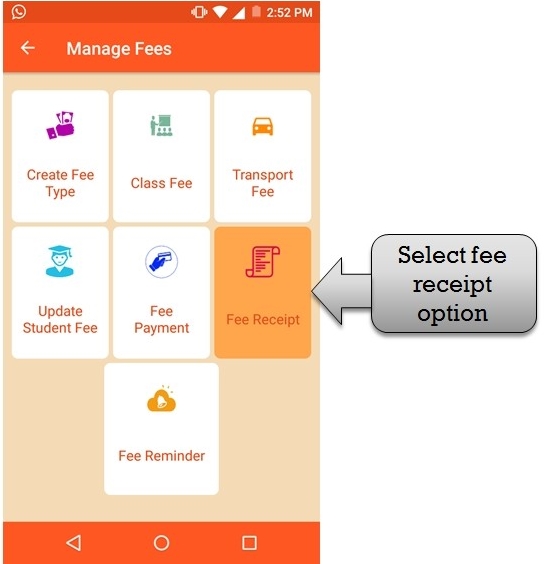
Step:16th- ZeroERP School management App Software – You have generate student fee receipt please select fee receipt option .
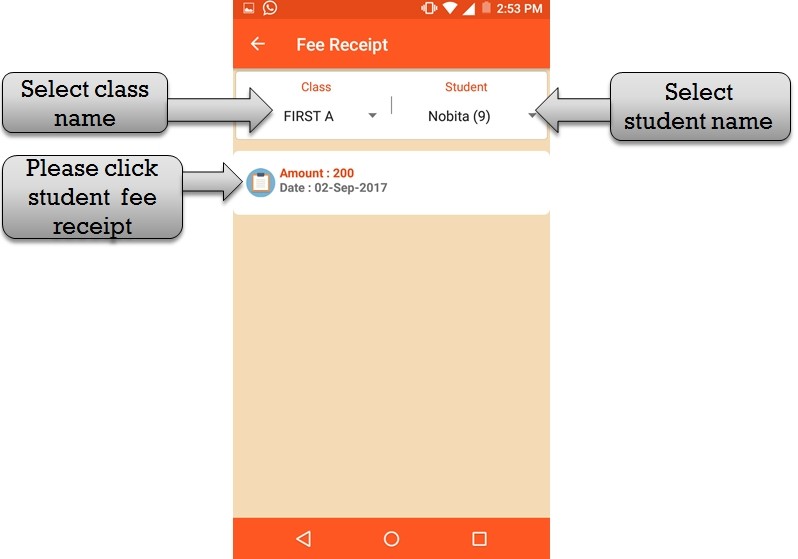
Step:17th- ZeroERP School management App Software – you have to Generate student school fee receipt please select class name ,student name
and click student fee receipt .
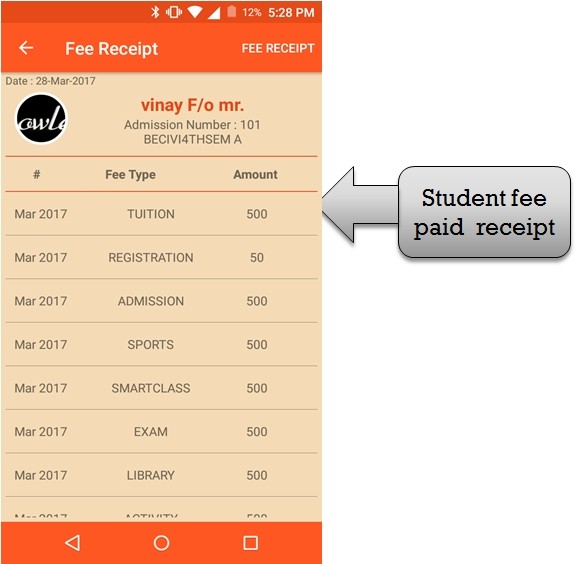
Step:18th- ZeroERP School management App Software – student fee receipt display then student all fee detail showing.
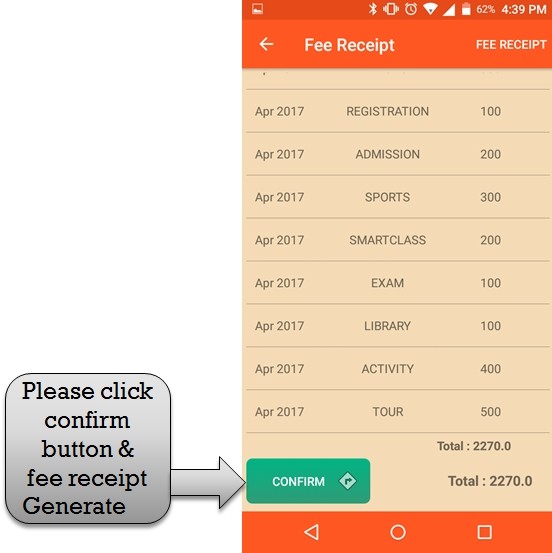
Step:19th- ZeroERP School management App Software – you have to generate student fee Please click confirm button student receipt generate successfully .
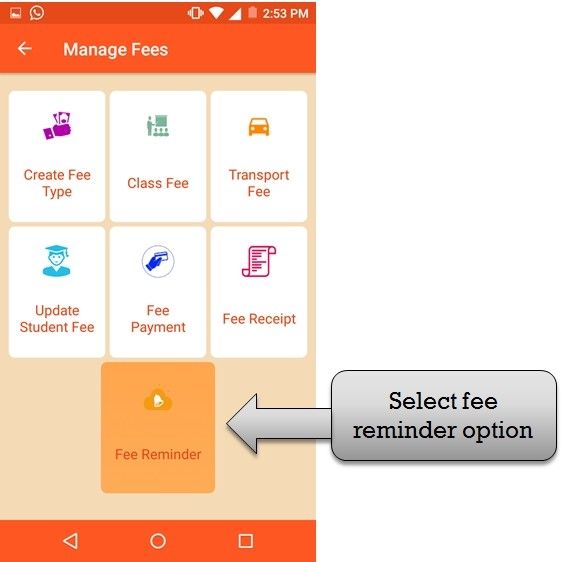
Step:20th- ZeroERP School management App Software – You have create fee reminder please select fee reminder option .
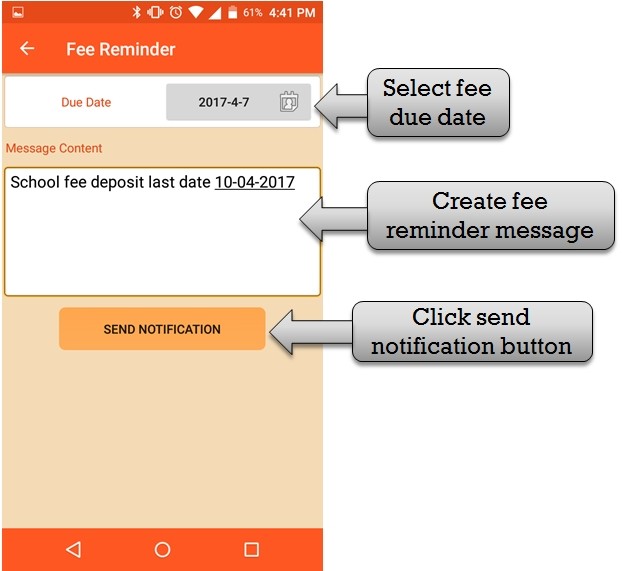
Step: 21st – ZeroERP School management App Software – Select fee due date and enter fee reminder message in text box then you have to click send notification
button fee reminder save successfully .

there is no option to choos monthly or quarterly. only session wise fees
email info@zeroerp.com to enable Monthly quarterly option