Watch video on you tube Transaction management software
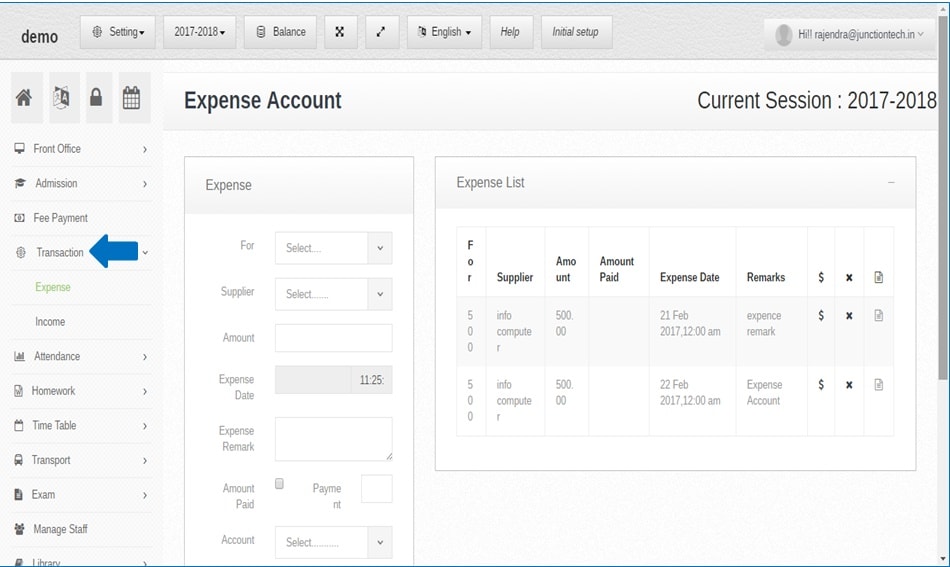 Step:1st-Transaction management software is managed school, colleges and coaching. these system records manage expense account and income account.
Step:1st-Transaction management software is managed school, colleges and coaching. these system records manage expense account and income account. 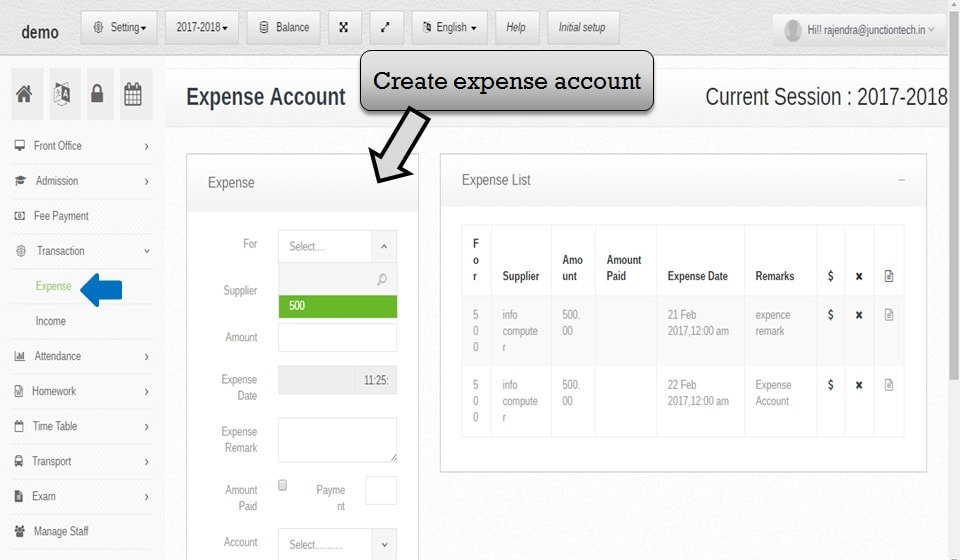 Step:2nd-In transaction management software so please select expense option and create the expense account for school.
Step:2nd-In transaction management software so please select expense option and create the expense account for school.  Step:3rd- Add expense account value so please Click setting option and select master entry option.
Step:3rd- Add expense account value so please Click setting option and select master entry option. 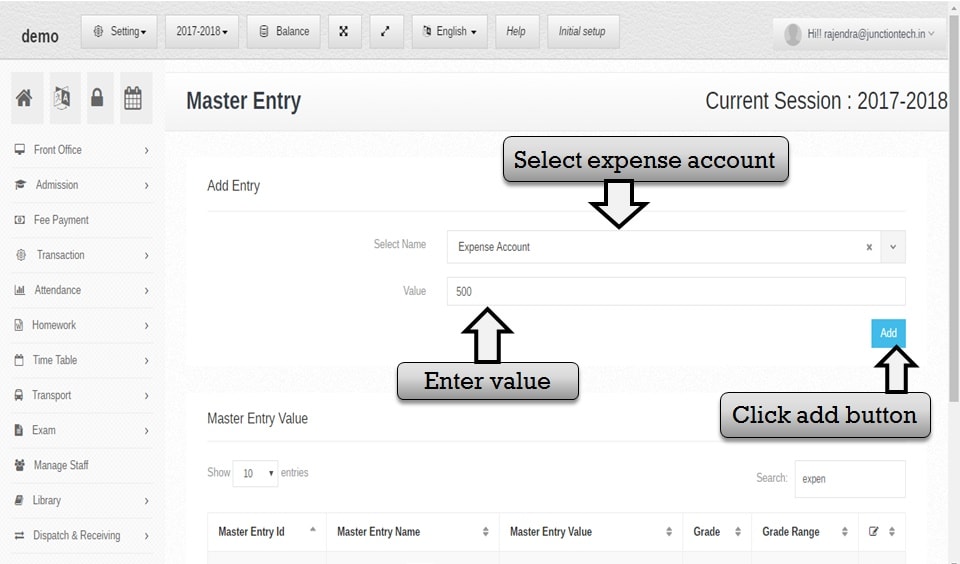 Step:4th- Add new master entry now you have to select expense account and fill expense account value then click add button expense account value added successfully.
Step:4th- Add new master entry now you have to select expense account and fill expense account value then click add button expense account value added successfully. 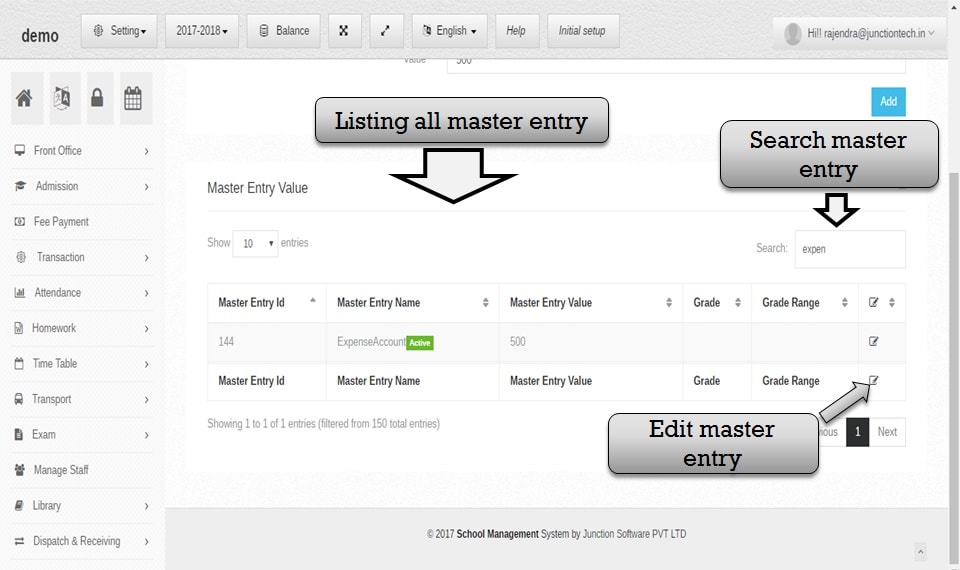 Step:5th- Expense account list showing, now you have to search any master entry so please enter master entry name in the search box then click the enter button. if in case you have to change the master entry and master value please click the edit button and master entry change and update successfully.
Step:5th- Expense account list showing, now you have to search any master entry so please enter master entry name in the search box then click the enter button. if in case you have to change the master entry and master value please click the edit button and master entry change and update successfully. 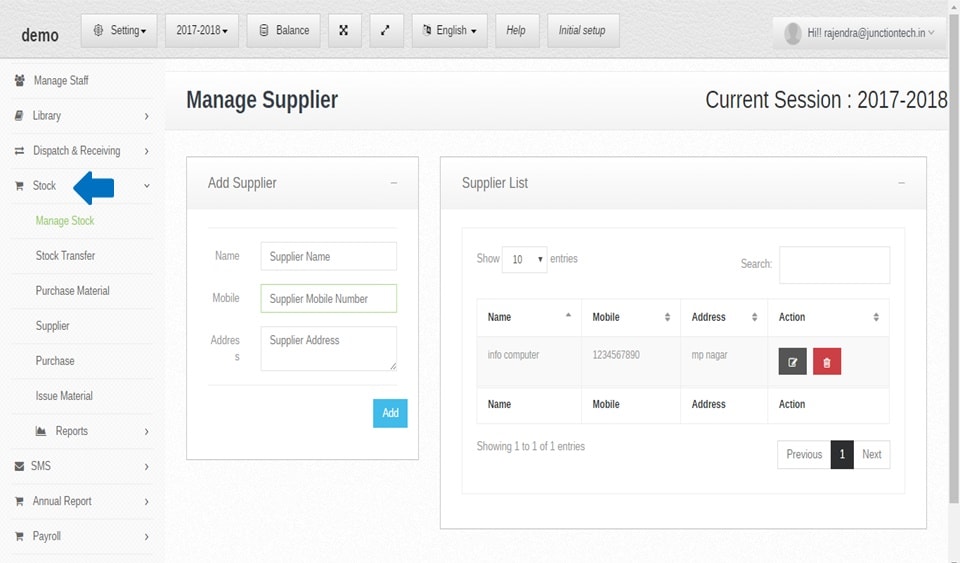 Step:6th- Add Supplier for expense account please select the Stock module and click supplier option.
Step:6th- Add Supplier for expense account please select the Stock module and click supplier option. 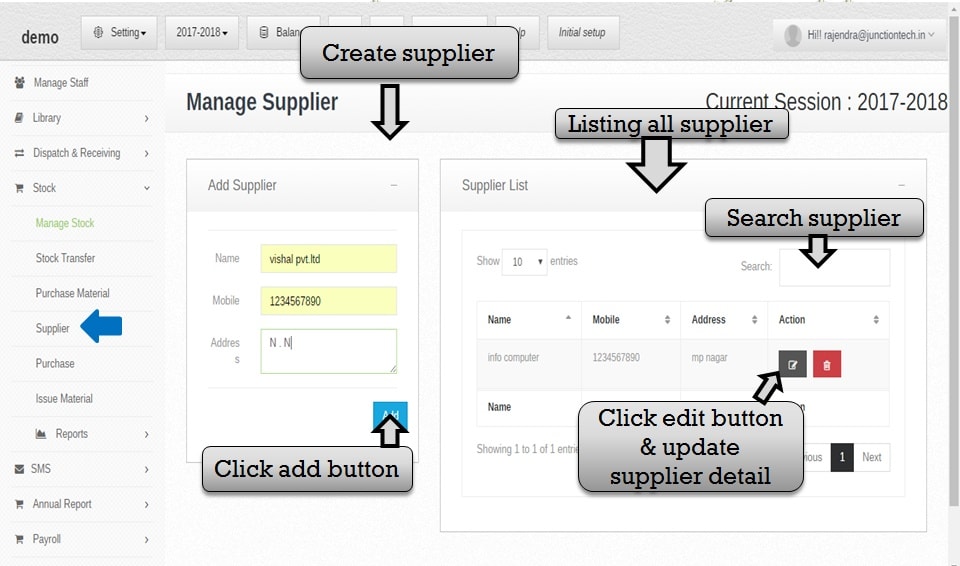 Step:7th- Add Supplier information please enter supplier name, mobile number and address then click add button supplier detail add successfully. If in case you have to change supplier detail please click edit button then change and update supplier detail.
Step:7th- Add Supplier information please enter supplier name, mobile number and address then click add button supplier detail add successfully. If in case you have to change supplier detail please click edit button then change and update supplier detail. 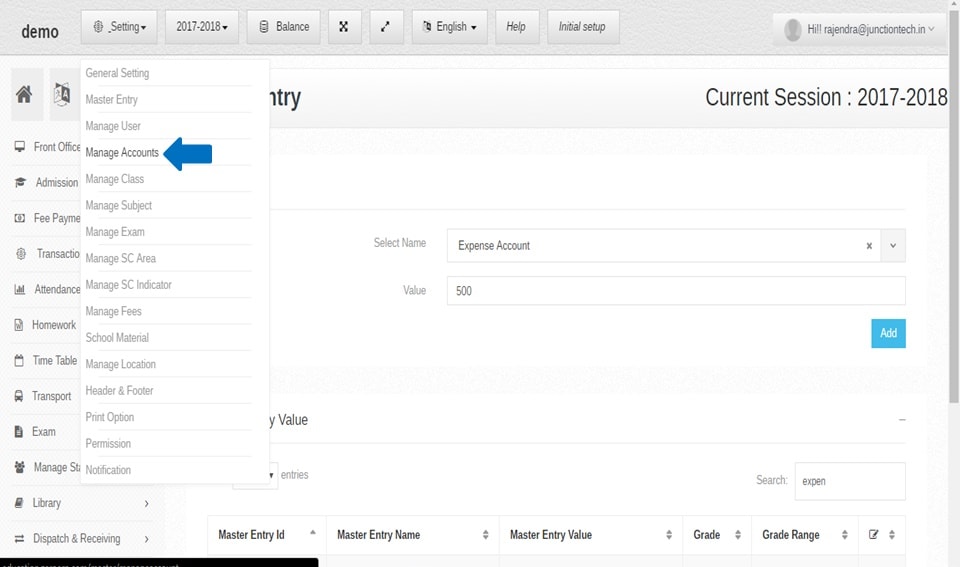 Step:8th- Add new manage account for expense transaction.
Step:8th- Add new manage account for expense transaction. 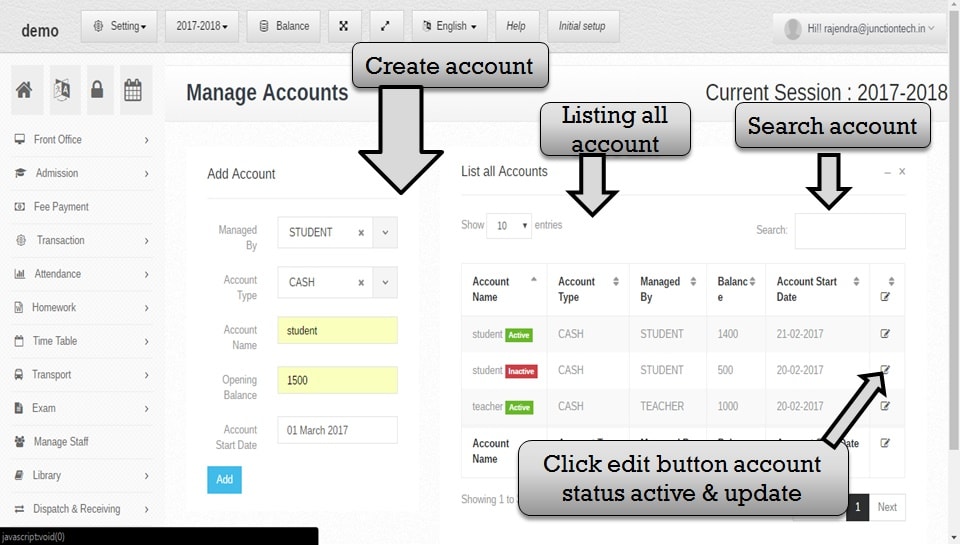 Step:9th- Add account detail like select managed account by, account type, enter the account name, enter balance and select account start date and click the add button. new manage account adds successfully.you have to change manage account detail please click edit button.
Step:9th- Add account detail like select managed account by, account type, enter the account name, enter balance and select account start date and click the add button. new manage account adds successfully.you have to change manage account detail please click edit button. 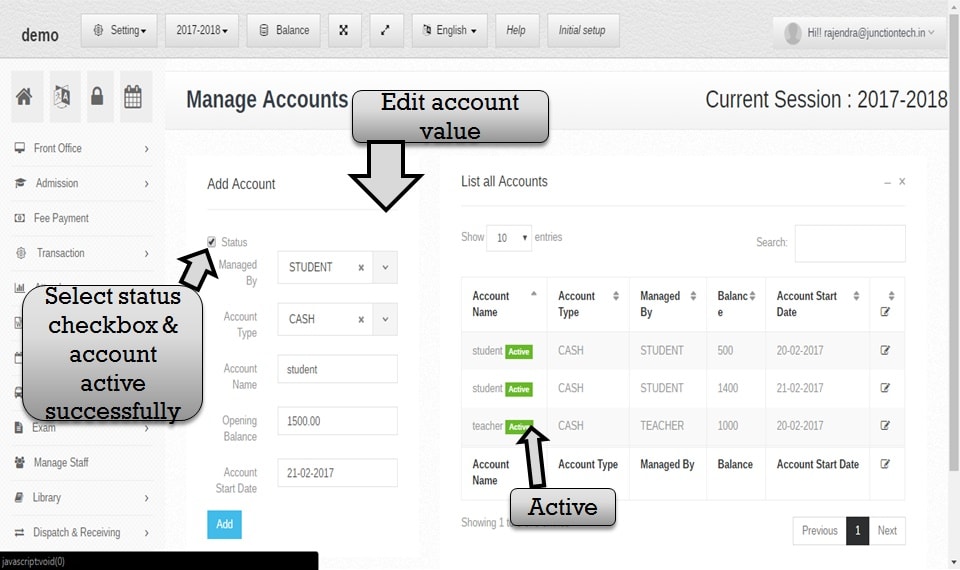 Step:10th- You have to change and update manage account detail then select account status check box and click the Add button and account update successfully.
Step:10th- You have to change and update manage account detail then select account status check box and click the Add button and account update successfully. 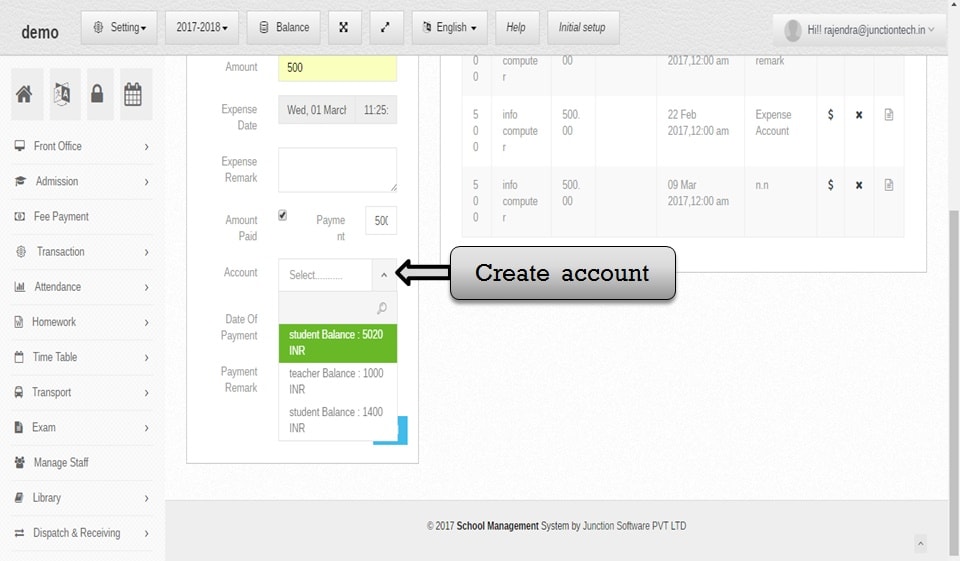 Step:11th- Select expense account for example(Student account, teacher account etc).
Step:11th- Select expense account for example(Student account, teacher account etc). 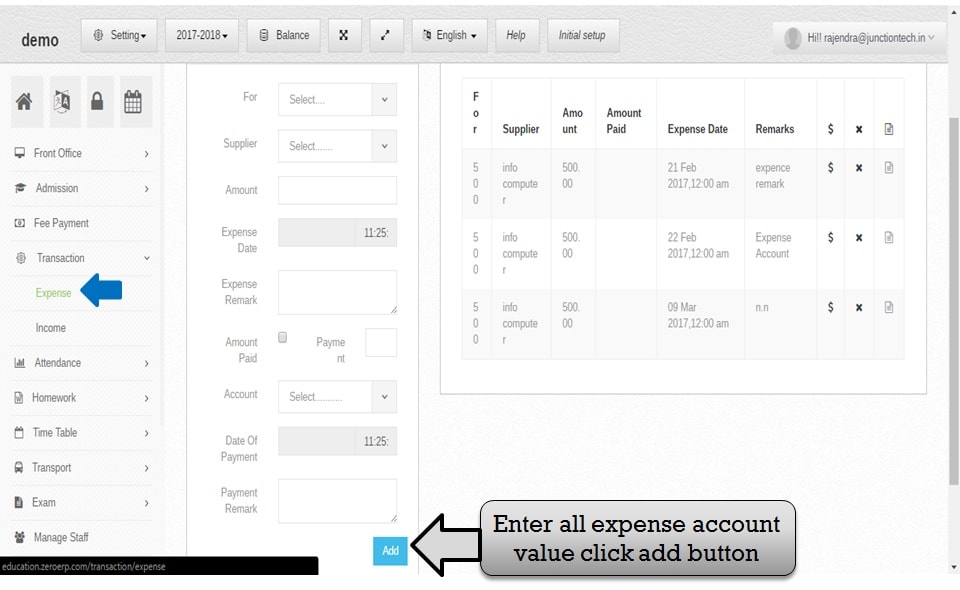 Step:12th- Click add button expense account create successfully.
Step:12th- Click add button expense account create successfully. 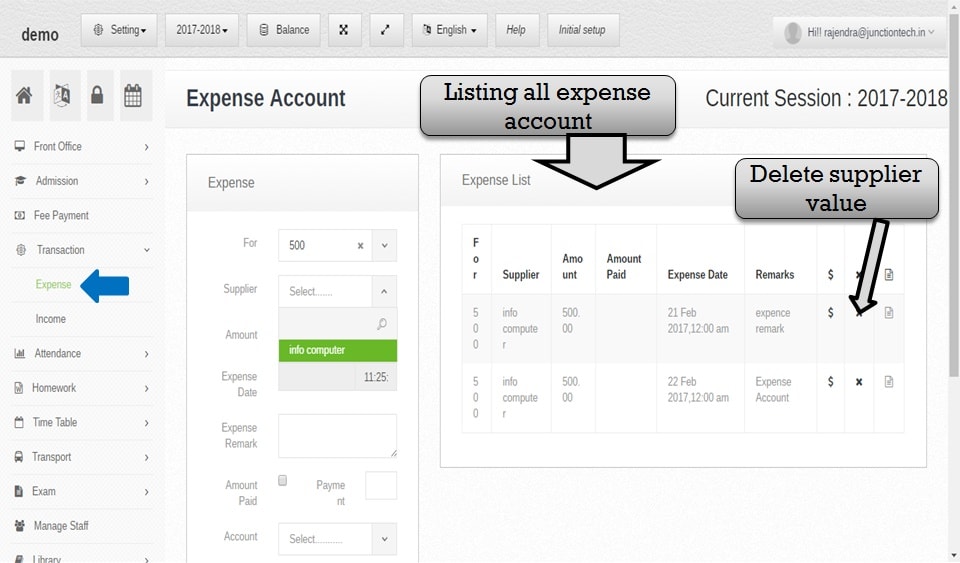 Step:13th- Listing all expense account, you have to delete any expense account please click the cross button and delete the expense account.
Step:13th- Listing all expense account, you have to delete any expense account please click the cross button and delete the expense account. 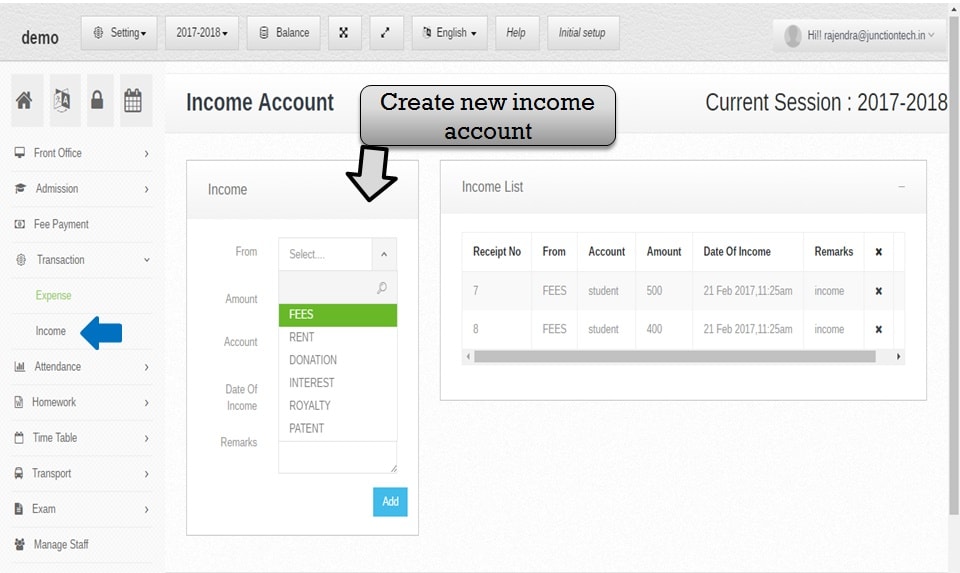 Step:14th- In transaction management system so please select income option and create income account for school.
Step:14th- In transaction management system so please select income option and create income account for school. 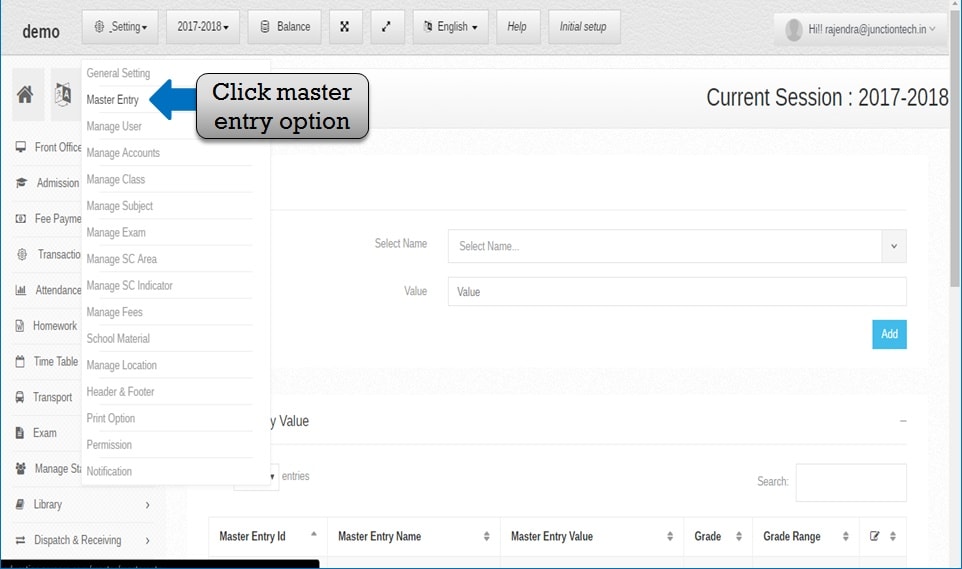 Step:15th- Add income account value so please Click setting option and select master entry option.
Step:15th- Add income account value so please Click setting option and select master entry option. 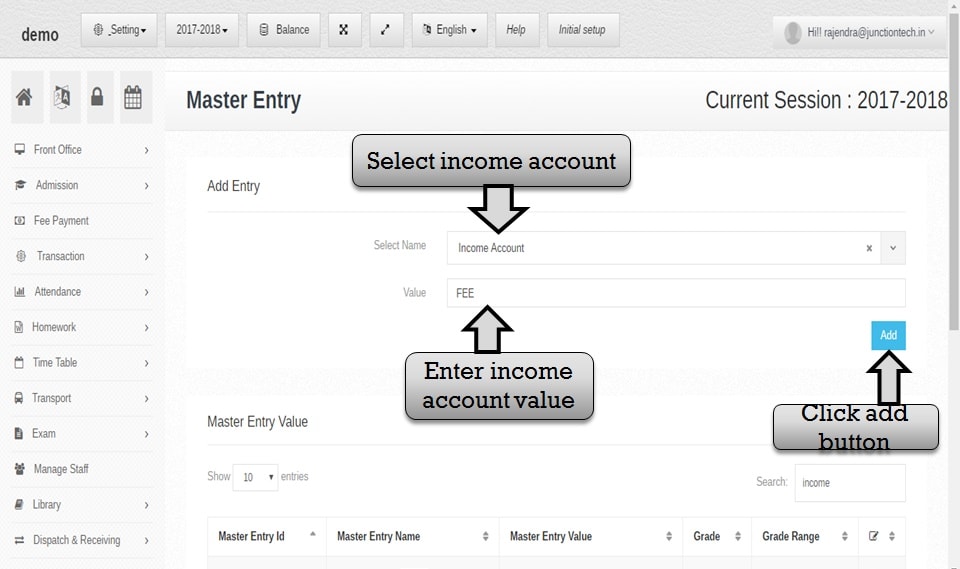 Step:16th- Add new master entry now you have to select income account and fill income account value then click add button income account value add successfully.
Step:16th- Add new master entry now you have to select income account and fill income account value then click add button income account value add successfully. 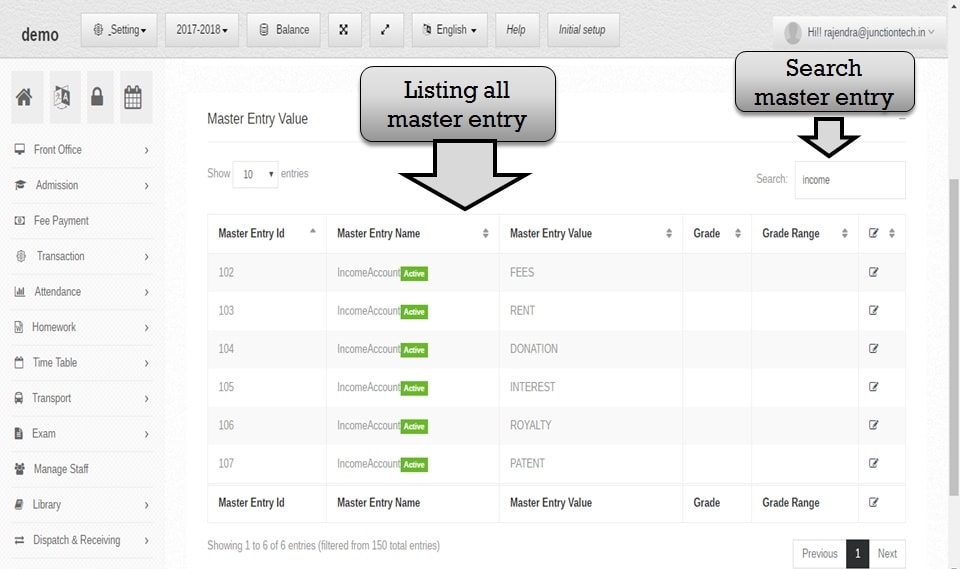 Step:17th- Income account list showing, now you have to search any master entry so please enter master entry name in the search box then click enter the button. if in case you have to change the master entry and master value please click edit button then master entry change and update successfully.
Step:17th- Income account list showing, now you have to search any master entry so please enter master entry name in the search box then click enter the button. if in case you have to change the master entry and master value please click edit button then master entry change and update successfully. 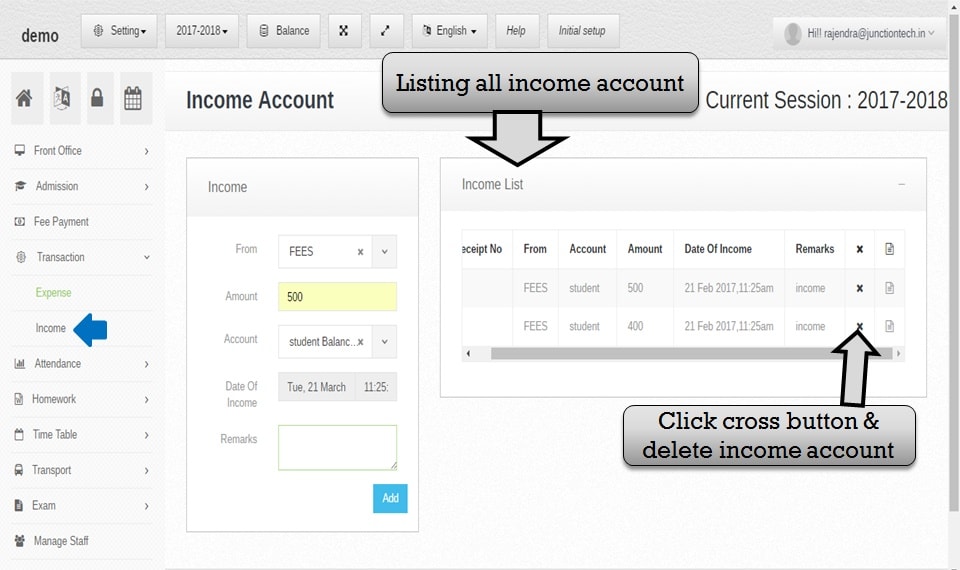 Step:18th- Income account list showing, if you have to delete any income account please click the cross button and delete the account.
Step:18th- Income account list showing, if you have to delete any income account please click the cross button and delete the account.
