Watch video on you tube School Transport management
Transport management includes following features for an educational Institute.
- Vehicle Management Create Edit
- Transport reading and Fuel management
- Route management
- Create Stops
- Assign Stop To Routes
- Assign Student / Staff to Routes
- Transport attendance
Coupled with View Location provided by School Bus tracking system it provides a complete coverage for an education institute and a complete peace of mind to parents.
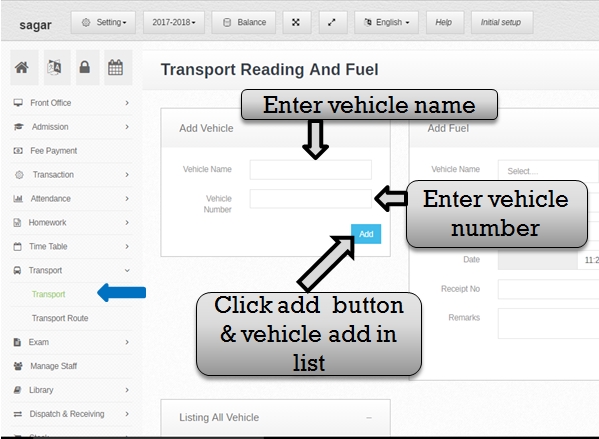 Step:-1 Transportation management system manage bus routes, bus stop and track bus location . you have to click transport option and added new vehicle information in Transportation management system software .
Step:-1 Transportation management system manage bus routes, bus stop and track bus location . you have to click transport option and added new vehicle information in Transportation management system software . 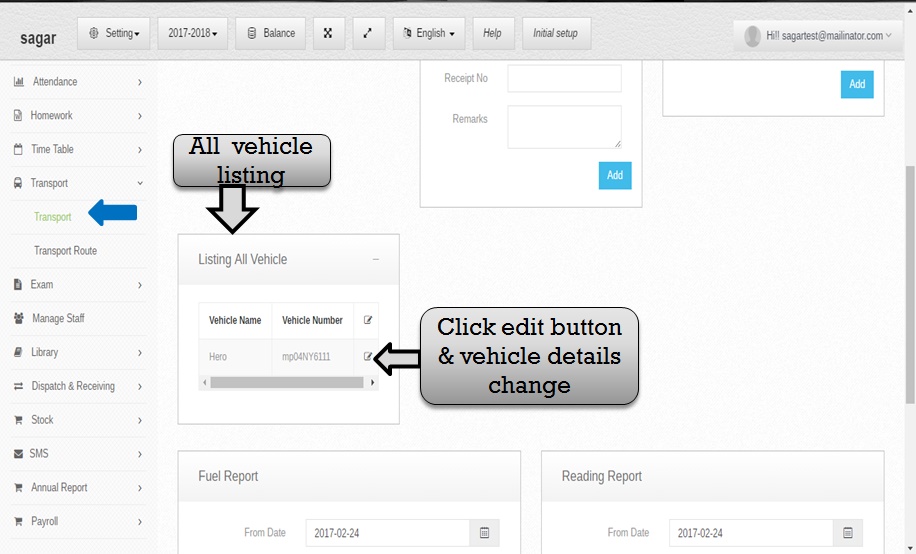 Step:-2 In Transportation management system shown listing all vehicle name .then you have to edit and update vehicle name . click edit button then change update vehicle detail .
Step:-2 In Transportation management system shown listing all vehicle name .then you have to edit and update vehicle name . click edit button then change update vehicle detail . 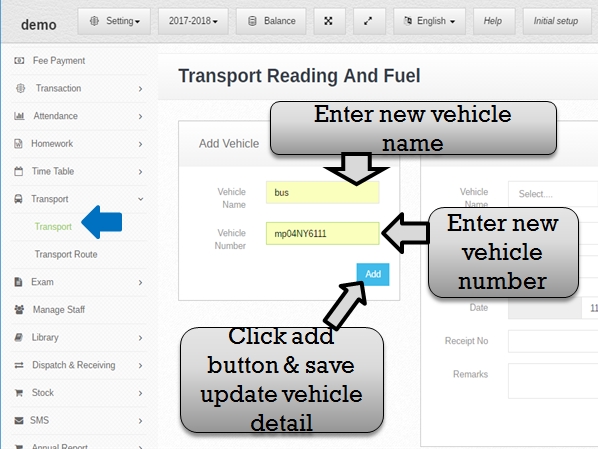 Step:-3 In Transportation management system now you have to edit vehicle name and vehicle number . click add button vehicle information update successfully .
Step:-3 In Transportation management system now you have to edit vehicle name and vehicle number . click add button vehicle information update successfully .  Step:-4 New vehicle add successfully then add fuel detail select vehicle name then vehicle all detail fill and click add button . new fuel detail save successfully .
Step:-4 New vehicle add successfully then add fuel detail select vehicle name then vehicle all detail fill and click add button . new fuel detail save successfully . 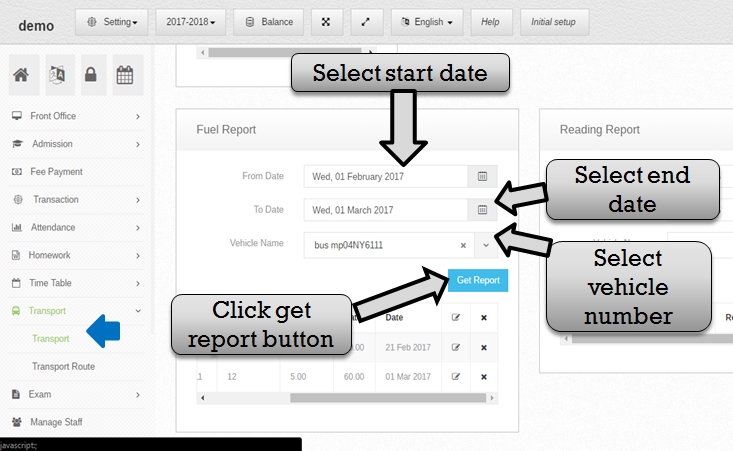 Step:-5 Fuel information save successfully then listing fuel report now you have to select from date and to date and select vehicle name then click get report button open fuel report .
Step:-5 Fuel information save successfully then listing fuel report now you have to select from date and to date and select vehicle name then click get report button open fuel report . 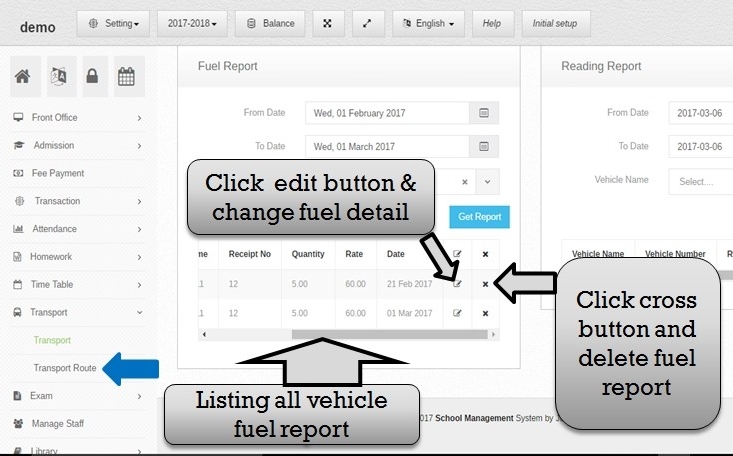 Step:-6 Listing all vehicle fuel report if in case change vehicle fuel detail please click edit button open fuel detail . now you have to deleted fuel report click cross button then ok fuel entry successfully delete .
Step:-6 Listing all vehicle fuel report if in case change vehicle fuel detail please click edit button open fuel detail . now you have to deleted fuel report click cross button then ok fuel entry successfully delete . 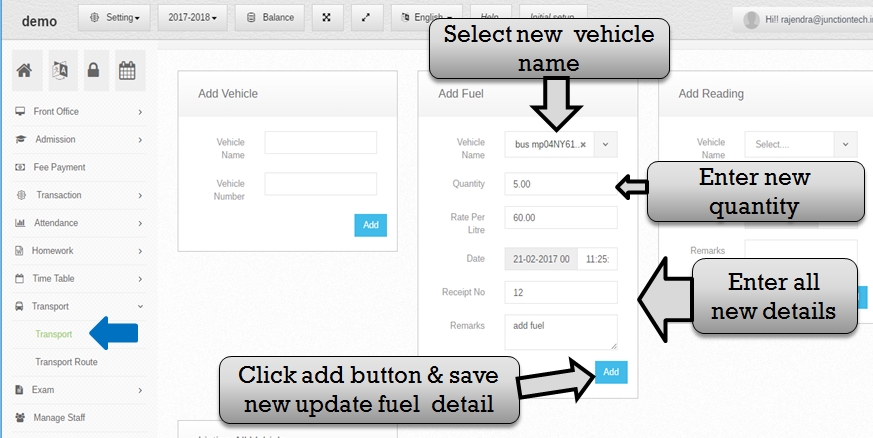 Step:-7 Now update fuel entry select new vehicle name , changes in fuel information then click add button new fuel entry save successfully .
Step:-7 Now update fuel entry select new vehicle name , changes in fuel information then click add button new fuel entry save successfully . 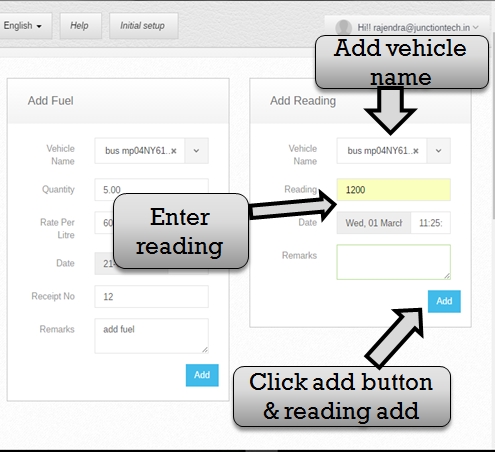 Step:-8 In Transportation management system add vehicle reading in transportation software . so please select vehicle name and enter vehicle reading .click add button vehicle reading save successfully in transportation software .
Step:-8 In Transportation management system add vehicle reading in transportation software . so please select vehicle name and enter vehicle reading .click add button vehicle reading save successfully in transportation software . 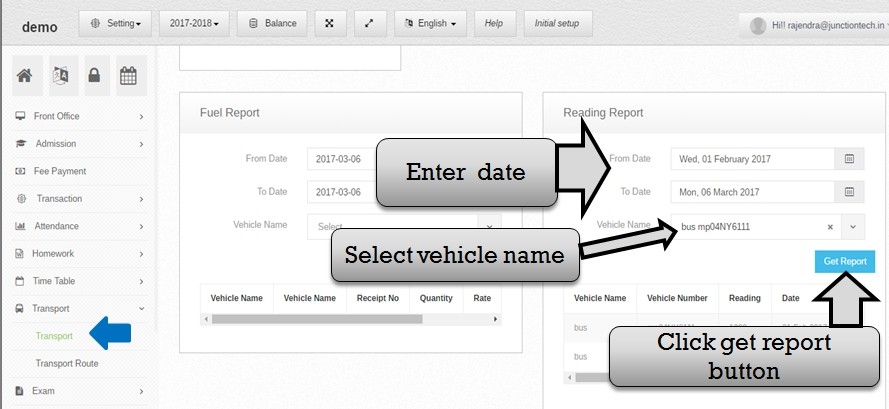 Step:-9 Reading information save successfully then listing reading report now you have to select from date and to date and select vehicle name then click get report button open reading report .
Step:-9 Reading information save successfully then listing reading report now you have to select from date and to date and select vehicle name then click get report button open reading report . 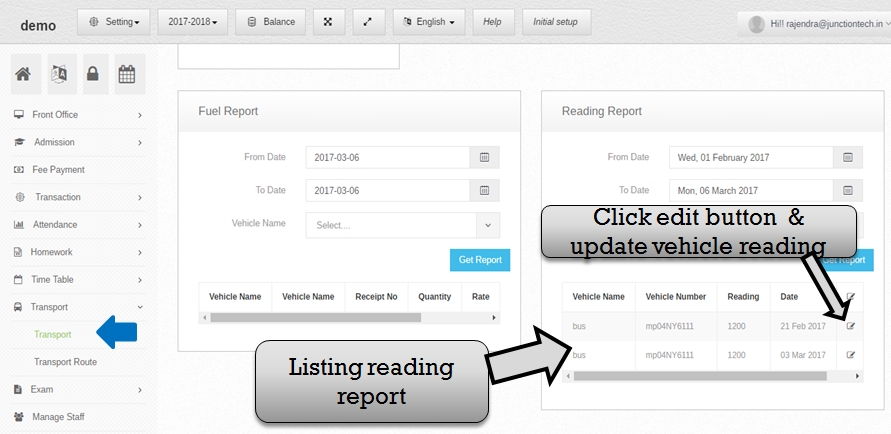 Step:-10 Listing all vehicle reading report if in case change vehicle reading detail please click edit button open reading information . now you have to deleted reading report click cross button then click ok reading entry successfully delete .
Step:-10 Listing all vehicle reading report if in case change vehicle reading detail please click edit button open reading information . now you have to deleted reading report click cross button then click ok reading entry successfully delete . 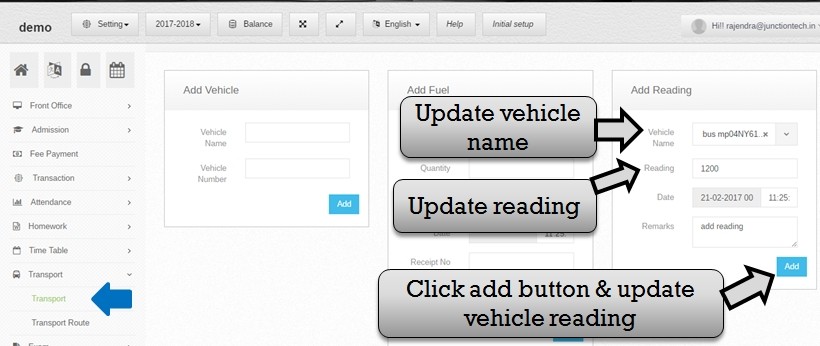 Step:-11 Now update reading detail select new vehicle name , and change vehicle reading then click add button new reading detail save successfully .
Step:-11 Now update reading detail select new vehicle name , and change vehicle reading then click add button new reading detail save successfully . 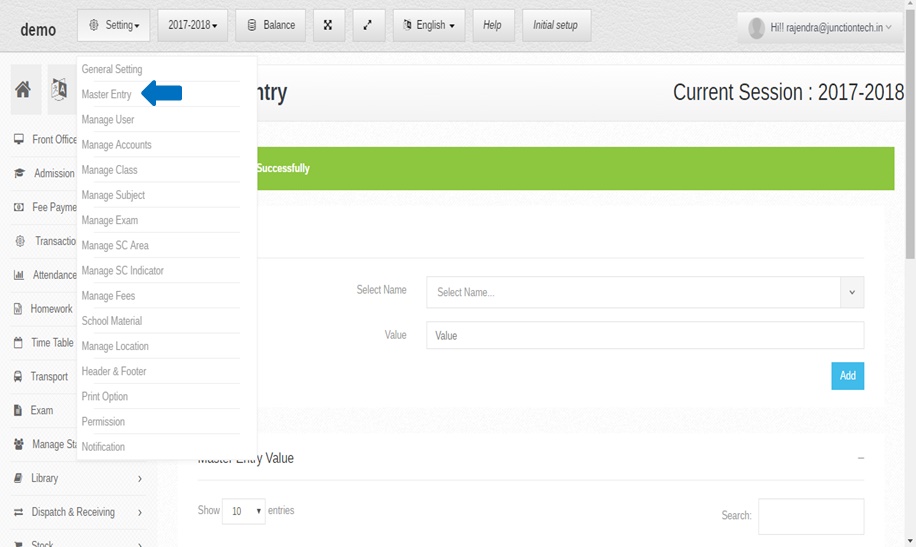
Step:-12 You have to click transport route option then open add route detail form . please enter vehicle destination ( TO ) then you have to click setting button and select master entry .
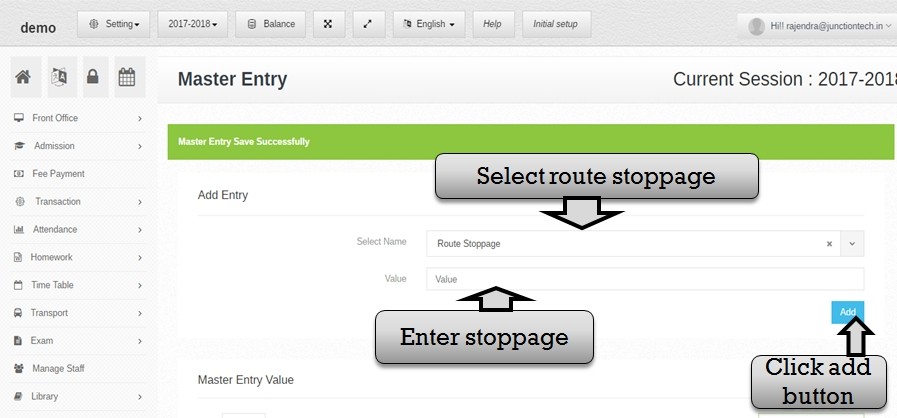 Step:-13 Now open add master entry form you have to select RouteTO option then enter RouteTO value and click add button RouteTO value save successfully .
Step:-13 Now open add master entry form you have to select RouteTO option then enter RouteTO value and click add button RouteTO value save successfully . 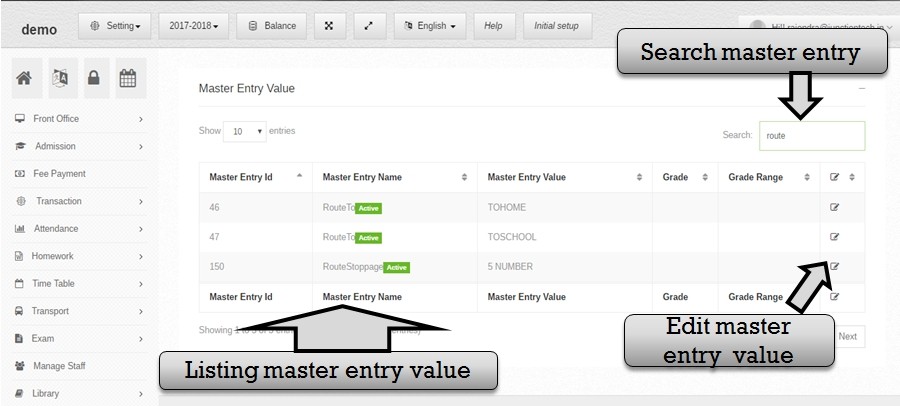 Step:-14 Listing all master entry if in change master entry value please click edit button enter new RouteTO master entry and click add update entry save successfully .
Step:-14 Listing all master entry if in change master entry value please click edit button enter new RouteTO master entry and click add update entry save successfully . 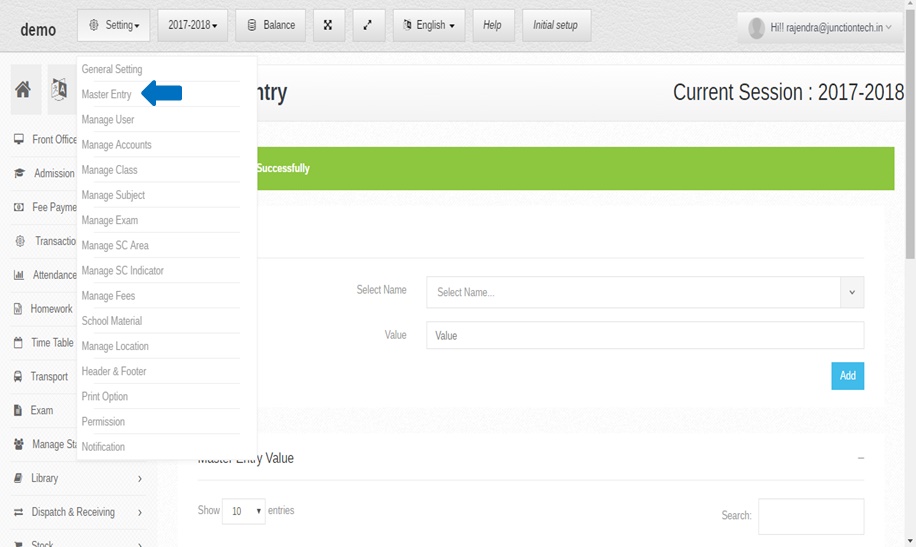 Step:-15 Please enter vehicle Stoppage ( Route Stoppage ) then you have to click setting button and select master entry .
Step:-15 Please enter vehicle Stoppage ( Route Stoppage ) then you have to click setting button and select master entry . 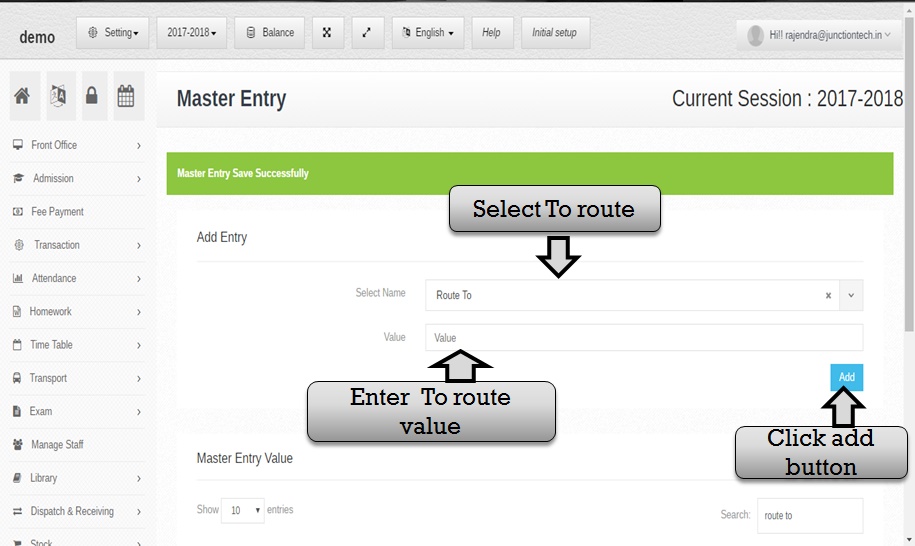 Step:-16 Now open add master entry form you have to select RouteStoppage option then enter RouteStoppage value and click add button Route Stoppage value save successfully .
Step:-16 Now open add master entry form you have to select RouteStoppage option then enter RouteStoppage value and click add button Route Stoppage value save successfully . 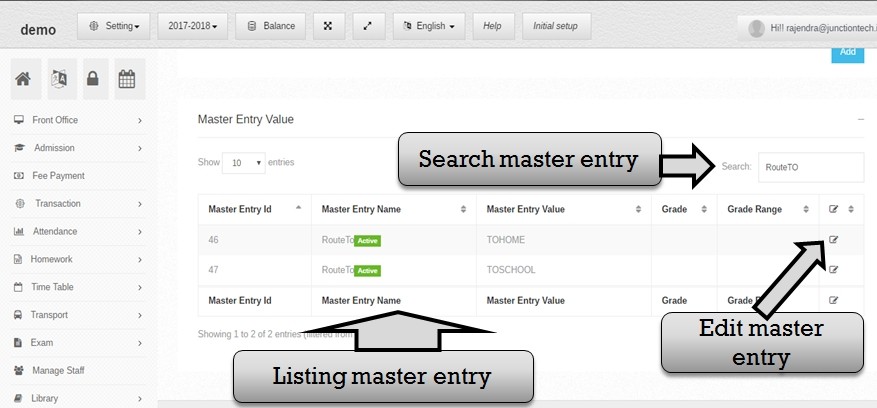 Step:-17 Listing all master entry if in case change master entry value please click edit button enter new Route Stoppage master entry and click add update entry save successfully .
Step:-17 Listing all master entry if in case change master entry value please click edit button enter new Route Stoppage master entry and click add update entry save successfully . 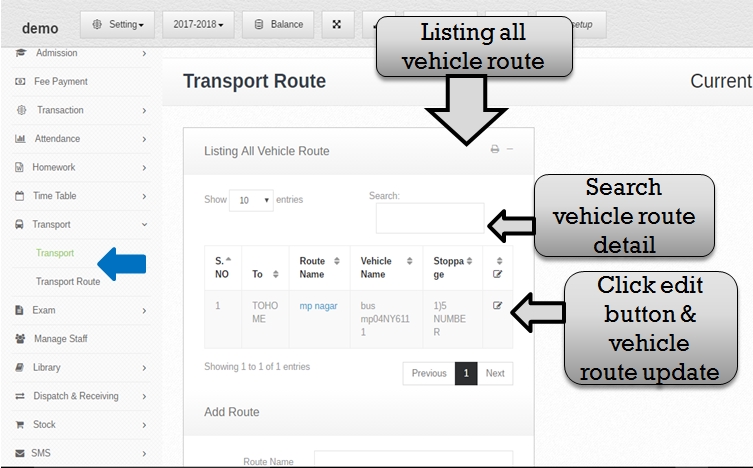 Step:-18 Add route now you have to enter route name then select destination (To) ,vehicle name and Stoppage then click add button . new route entry save successfully .
Step:-18 Add route now you have to enter route name then select destination (To) ,vehicle name and Stoppage then click add button . new route entry save successfully . 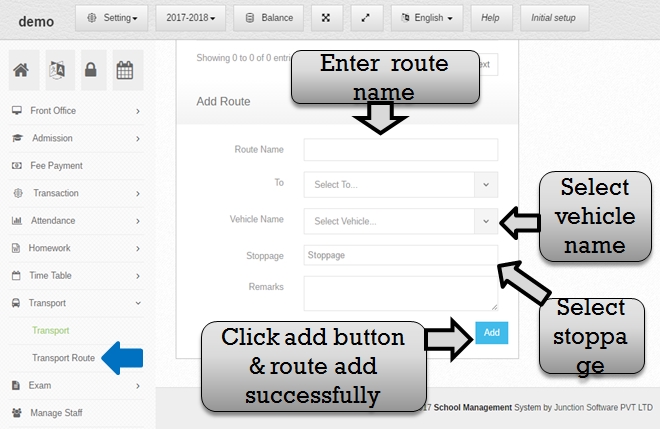 Step:-19 Listing all vehicle route list then you have to change route information please click edit button open route detail . enter new route detail then enter add button new route entry save successfully . if in case search route entry please enter value in search box
Step:-19 Listing all vehicle route list then you have to change route information please click edit button open route detail . enter new route detail then enter add button new route entry save successfully . if in case search route entry please enter value in search box
